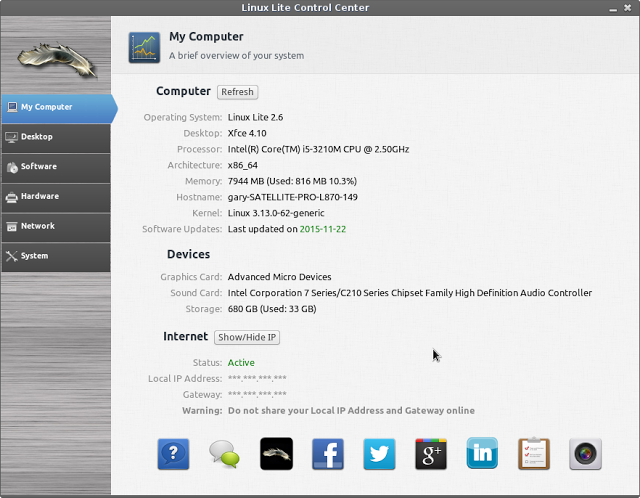Introduction
It has been a long time since I last reviewed Linux Lite, January 2013 to be exact. (read it here). The version at the time was 1.0.4. This review is for version 2.6. I thought version 1.0.4 was very good at the time so version 2.6 must be phenomenal, yes?
The Linux Lite Website has the Linux Lite logo with the following three words underneath:
Simple, Fast, Free.That is all you really need to know about the purpose of Linux Lite. It is built for the Everyday Linux User which is why this is the best platform for review purposes.
How To Get Linux Lite
You can download Linux Lite from the following location:
https://www.linuxliteos.com/download.htmlThere are two versions available:
- 32-bit
- 64-bit
Make sure you choose the correct one for your needs.
Linux Lite does not yet have a version that works easily with UEFI based computers which in 2015 is a little bit disappointing, especially as it is based on Ubuntu which does have UEFI support.
You can create a bootable Linux Lite USB drive by using Win32 Disk Imager.
To actually create the USB drive follow this guide but replace Ubuntu with Linux Lite.
If you would prefer to you can always .
Installation
The actual installation of Linux Lite is fairly straight forward although if you are installing on a computer with UEFI then you will need to switch to legacy mode. On computers with a standard BIOS you shouldn't have any issues.
To install Linux Lite insert the USB drive and boot until the desktop screen appears. Click on the install Linux Lite icon and work through the steps.
The steps are basically as follows:
- Choose installation language
- Choose whether to connect to the internet
- Check your computer meets the pre-requisites
- Choose whether to replace the current operating system or install alongside it
- Choose your location
- Choose your keyboard layout
- Create a default user
- Wait for installation to finish.
First Impressions
Linux Lite is based on Ubuntu's Long Term Support release, version 14.04. The desktop environment is XFCE.
Upon booting you are presented with a standard XFCE layout with one panel at the bottom containing a menu, quick launch icons and a system tray.
The system tray has icons for switching virtual workspaces, choosing keyboard layout, power settings, bluetooth settings, network settings, audio settings and a clock.
The left side of the panel has a menu button and quick launch icons for minimising all windows, Firefox, Thunar File Manager, Terminal and the Linux Lite Control Centre.
Linux Lite implements the Whisker Menu which is the best available for the XFCE desktop environment. It provides a decent search facility and easy to navigate categories.
In the middle of the screen is a welcome window with an option to install software and this is where we are going to get into the meat and bones of Linux Lite.
Applications
Linux Lite by default comes with a fairly small set of applications which shouldn't be surprising because the size of the ISO image is less than a gigabyte.There are definitely enough applications to get you by with Firefox for web browsing, the Thunderbird email client, the LibreOffice suite and VLC media player.
What I really like about Linux Lite (and it is the same thing that I really liked about Bodhi Linux) is that it has its own software installer with a list of commonly used applications.
You can access this installer from the welcome screen or via the menu in the system folder called "Lite Software".
The Linux Lite Installer has every major application you can think of including Dropbox, Skype, Keepass, Clementine, Chrome, Steam, Openshot, Kodi, Restricted Extras, Teamviewer, Java Plugin and the Tor Web Browser.
You will definitely want to install the Restricted Extras package as it will make it possible to play MP3 audio and Flash videos.
If you need any further software you can install it via the Synaptic Package Manager but I think you will agree that the list of software in the Lite Installer is quite exhaustive.
Lite Control Centre
If the Lite Installer impressed me then what impressed me more was the Lite Control Centre. (Or Center if you are in the US).
This application lets you control all aspects of your computer's setup.
The first screen provides information about your computer and installation of Linux Lite including the operating system, desktop, processor, architecture, memory, host name, Kernel version, last update, graphics card, sound card and hard drive.
The desktop tab lets you manage the desktop by adding extra icons such as the home and trash icons, change desktop wallpaper, change the screen saver and manage workspaces.
The software tab lets you manage your software sources, install updates, install software and upgrade Linux Lite.
The hardware tab lets you set up printers, manage removable drives, adjust monitor settings, install drivers and adjust the power management settings.
The network tab lets you manage wireless networks and browse network shares.
Finally the system tab lets you partition drives, change date and time, add and remove users and do pretty much anything else not covered in the other tabs.
Hardware Support
Setting up my wireless Epson printer was a doddle. From the Control Centre I chose the printer settings icon and clicked on "Find Network Printer".
My printer was picked up straight away and I was given the option to download and install the appropriate drivers.
The other device i always need working is my network drive. Linux Lite picked up the existence of the WD MyCloud device but connecting to it was highly problematic. To be fair this is more a fault with the drive than Linux Lite because Windows has troubles connecting to it as well.
Only Nautilus seems to be capable of connecting to the WD MyCloud device.
The Linux Lite software installer includes a plugin for connecting IPods and there were no issues when I connected my Samsung Galaxy phone. My Sony Walkman was also picked up and worked well.
Audio
Linux Lite by default doesn't have an audio player but it does have Clementine available within the Lite Installer
Clementine is top notch and probably my favourite audio player, although I do like Rhythmbox as well.
In order to play MP3 audio you will need to have installed the "Restricted Extras" package.
Clementine has a really clean and simple interface. Adding music is straight forward and there is support for external audio devices.
You can create and manage playlists as well as view artist and song info.
There is also a very powerful search interface which searches various radio stations, including Spotify and Last.fm.
Video
The video player within Linux Lite is VLC and this is easily the best media player on any platform. It provides seemless video playback from both local and online sources.
In addition to VLC you can install Kodi which is the new name for XBMC. This turns your computer into a media centre.
You can also install Openshot from the Lite installer which means you can create and edit your own videos.
Customising Linux Lite
Linux Lite uses the XFCE desktop environment which means you can make it look and feel exactly how you want it to.
This guide shows how to customise the XFCE desktop environment.
Linux Lite itself comes with a really nice set of custom wallpapers.
Issues
The main issues I have found with Linux Lite are as follows:
- Couldn't connect to Western Digital MyCloud network drive
- Videos would stutter in VLC whilst performing a file transfer from an external drive even if the video was already on the machine.
- Despite choosing the English UK option in the installer the language was set up as English US.
As you can see nothing majorly wrong although my computer is fairly powerful so I am surprised by the video issue.
Summary
When I decided to review Linux Lite this time around I was slightly perturbed by the fact that there isn't a UEFI image available and without much software installed I wonder what would make somebody choose Linux Lite over Linux Mint.
Even if you are using older hardware Linux Mint has an XFCE version or even the MATE version meaning that it would be every bit as Light as Linux Lite.
Therefore I needed something that would give Linux Lite an edge over Linux Mint.
Then I stumbled across the Control Centre and the Software Installer and these applications make Linux Lite a worthy Linux distribution.
Linux Lite is every bit as good a Linux Mint and highly recommended especially on older or less powerful hardware.
It is a worthy replacement for Windows XP, Vista and even Windows 7.
Thankyou for reading.