Introduction
Updated For Ubuntu 16.04
This guide focuses on computers with a Unified Extensible Firmware Interface (UEFI) over a standard Basic Input Output System (BIOS). Another guide will be coming out shortly to cover the BIOS version.
What this means is that if you were using Windows 8 and 8.1 before upgrading to Windows 10 then this guide will work for you. If you have just bought a brand new Windows 10 machine and it has a standard hard drive (i.e it isn't a Surface Pro) then this guide will also work for you.
If your computer used to run Windows 7 before upgrading to Windows 10 then it is highly probable that this guide isn't suitable in which case you should follow this guide.
How can you tell if your computer has a UEFI over a standard BIOS?
In the search box at the bottom of the screen type "System Information" and when the icon appears at the top click on it.
Steps For Dual Booting Windows 10 And Ubuntu
The steps required for dual booting Windows 10 and Ubuntu are as follows:- Backup your Windows 10 operating system (optional but highly recommended)
- Create a Ubuntu USB drive
- Enable booting from a USB drive
- Shrink the Windows 10 partition to make space for Ubuntu
- Boot into Ubuntu live environment and install Ubuntu
- Amend the boot order to make sure Ubuntu can boot
I have written another guide which shows how to dual boot Ubuntu and Windows 10 on a computer with an SSD. This is largely experimental as it is my first time of doing it but it does work for me and it might give you some ideas when partitioning your SSD.
Back Up Windows 10
In the list of steps above I have put this down as an optional requirement but I can't stress highly enough that you should really do it.
Let's imagine for a moment that you have a machine that used to run Windows 8 and you spent the time upgrading to Windows 10.
If you follow this process and for whatever reason it doesn't work and your machine is left in an undesirable state then without a backup the minimum it will cost you is the time it takes to reinstall Windows 8 and then upgrade to Windows 10.
Imagine now that you don't have the Windows 8 media and you don't have a viable recovery partition. You now have no way of getting Windows back without buying either the Windows 8 disk which costs around £90 or a Windows 10 disk which costs £199. You would also have to find and download any required graphics, audio and other drivers required for Windows to run properly.
I have written a guide (linked below) which shows you how to backup all of your partitions using a tool called Macrium Reflect. There is a free version of the tool available and the most this tutorial will cost you is time and if you don't have one an external hard drive or a spindle of blank DVDs.
Create A Ubuntu USB Drive
There are many tools out there for creating a Ubuntu USB drive including UNetbootin, Universal USB Creator, YUMI, Win32 Disk Imager and Rufus.
Personally the tool that I find most useful for creating Linux USB drives is Win32 Disk Imager.
I have written a guide showing how to create a Ubuntu USB drive.
It shows you how to do the following things:
- How to get Win32 Disk Imager,
- How to install Win32 Disk Imager.
- How to format a USB drive.
- How to create a Ubuntu USB drive
- How to set the power options in Windows 10 to allow booting from USB
- How to boot into a Ubuntu live environment
Click here for a guide showing how to create a Ubuntu USB drive.
If you would prefer to, you can .
If you want to get the USB drive back to normal after installing Ubuntu follow this guide which shows how to fix a USB drive after Linux has been installed on it.
Shrink Windows To Make Space For Ubuntu
If your computer only has one hard drive you will need to shrink your Windows 10 partition in order to make space for Ubuntu.Click here for a guide showing how to shrink your Windows 10 partition.
Boot Into Ubuntu Live Environment
Make sure that the Ubuntu USB drive is plugged into the computer.
If you backed up your computer using Macrium and you chose to create the Macrium boot menu option then you can simply reboot your computer.
When the above screen appears click on the "Change defaults or choose other options" link at the bottom of the screen.
If you chose not to create the Macrium boot menu option boot into Windows, insert the Ubuntu USB drive, hold down the shift key and reboot your computer. (Keep the shift key held down until a screen similar to the one below appears).
If you chose not to create the Macrium boot menu option boot into Windows, insert the Ubuntu USB drive, hold down the shift key and reboot your computer. (Keep the shift key held down until a screen similar to the one below appears).
Each manufacturer has a different version of UEFI and so the menu options may be different.
The important thing is that a blue screen with white writing appears.
You are basically looking for the option to boot from the USB drive and this may take some finding.
I then clicked on the “Use a device” option which as you can see has the subtext “Use a USB drive, network connection or Windows recovery DVD”.
A list of devices will now appear.
This isn’t the first time I have installed things on this computer and my EFI partition still has links to old Ubuntu versions.
The important link on this screen is the “EFI USB Device” option.
Choose the EFI USB Device option and Ubuntu should now boot from the USB drive.
Choose the first menu option to try Ubuntu.
A large dialogue window will appear with options to install Ubuntu or to Try Ubuntu.
Click on the “Try Ubuntu” option. Ubuntu will now be loaded as a live session. You can try out all of the features of Ubuntu but if you reboot all the changes will be lost.
Install Ubuntu
To start the installation click on the “Install Ubuntu” icon
on the desktop.
After clicking on the “Install Ubuntu” option the following
screen will appear:
This is the beginning of the installation process and you
can select the language which is used to help you through the process.
Choose your language and click “Continue”.
The installer has changed a little bit for Ubuntu 16.04. The pre-requisites screen has been removed as has the option to connect to a wireless network prior to installing.
The preparing to install Ubuntu screen now simply lists the option to download updates (which is only available after you have an internet connection) and the option to install third party software for playing MP3 audio and watching Flash.
If you have a decent internet connection then you might wish to install updates during the installation.
To connect to the internet click on the network icon in the top right corner and a list of wireless networks will be listed. Click on the network you wish to connect to and enter the security key when prompted.
You will need to click the back button on the "preparing to install Ubuntu" screen and then click continue again when you are back at the welcome screen.
If you have a poor internet connection then I would choose not to connect to the internet. You can update your system after it has been installed.
You can choose to install the third party tools for playing MP3 audio as part of the installation process now by checking the box or you can do it after the system has been installed.
Click "Continue".
The “Installation Type” screen lets you decide whether you
want to install Ubuntu alongside Windows or over the top.
Choose the “Install Ubuntu alongside Windows Boot Manager”
option.
Click “Install Now”.
A window will appear showing you what is going to happen to
your disk. By default the Ubuntu installer will create an ext4 partition for
Ubuntu and all of your personal files and a swap partition used for swapping
idle processes when memory gets low.
Click “Continue”.
A map of the world will appear. The purpose of it is to make
it possible for Ubuntu to set the time on your clock correctly.
Click where you live on the map or start typing it into the
box provided and then click “Continue”.
Almost there. Just two more steps before Ubuntu is
installed.
You now need to choose your keyboard layout. Select your
keyboard’s language in the left pane and then the actual physical layout in the
right pane.
Alternatively click on the detect keyboard layout option and
it will more than likely do it for you.
Test out the keyboard layout that you have chosen by typing
into the box provided. Specifically try out symbols such as the dollar sign,
pound symbol, hash tags, speech marks, slashes and other special characters as
these are the keys that tend to move around on a keyboard.
Click “Continue”.
The final step is to create a default user.
Enter your name and give your computer a name.
Enter a username into the box provided and choose a password
and repeat it.
Click on the “Require my password to log in” option. I don’t
really recommend anyone letting their machine log in automatically unless it is
a virtual machine used for test purposes.
Finally click “Continue”.
The files will now be copied to your computer.
When the process has finished you will have the options to
continue test or to restart now.
Choose the “Continue Testing” option.
Change The Boot Order So That Ubuntu Can Boot
You will need to be connected to the internet for this to
work.
Click on the network icon in the top right corner and choose
your wireless network (unless you are connected with an Ethernet cable). Enter
the security key.
Open up a terminal window by either pressing CTRL ALT and T
at the same time or click the top icon in the bar on the left side and type
“term” into the search box. Click on the
terminal icon that appears.
Type sudo apt-get
install efibootmgr into
the terminal window.
When asked
whether you want to continue press “y”.
After the
installation has completed type efibootmgr
into the terminal
window.
A list of
boot devices will appear.
As you can
see in my list there are the following boot options:
- boot0000 for Ubuntu (this is an old version and can be ignored)
- boot0001 which is Windows
- boot0002 and boot0003 are two LAN devices
- boot0004 which is the new version of Ubuntu that I just installed
- boot0005 is my USB device
- boot0006 and boot0007 are two other LAN devices
- boot0008 is another USB device
At the top
of the text you will see that my current boot device is boot0005 which is the
USB device.
More
importantly is the boot order which is listed as 0001,0000,0004,2001.
What this
tells me is that the computer will boot Windows first, then the rubbish version
of Ubuntu, then the new version of Ubuntu and finally a USB device.
This is
clearly incorrect.
To change
the bootorder all you have to do is enter the following command:
·
sudo
efibootmgr -o 4,1
The -o says
that I want to change the order. Then all I have to do is list the order I want
things to boot.
So in the
command above I have stated I want Ubuntu to boot first and then Windows.
Type exit
into the window and reboot the computer by clicking the icon in the top far
right corner of the screen.
Choose to
shutdown and reboot your computer.
When given
the option and before the computer actually reboots remove the USB drive.
Now when
you restart your computer a menu will appear with options for booting into
Ubuntu and Windows 10.
Try them
both out and hopefully you will have successfully installed Ubuntu alongside Windows
10.
What Next
Check out my new guide which shows how to show common applications such as Chrome, Dropbox and Steam easily in Ubuntu.
The Antidote
If you have followed this guide and you want Windows back the way it was before you installed Ubuntu follow this guide:
Troubleshooting
If Ubuntu still will not boot after running EFI Boot Manager try reading this guide which aims to help with UEFI boot issues.


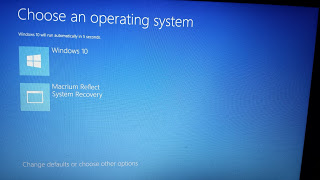
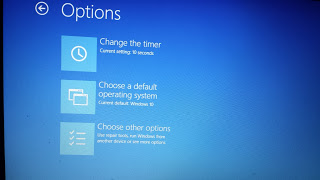
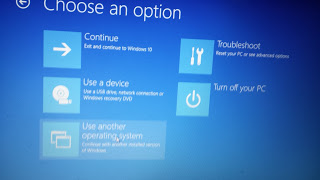
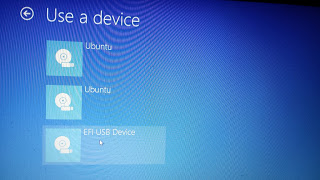
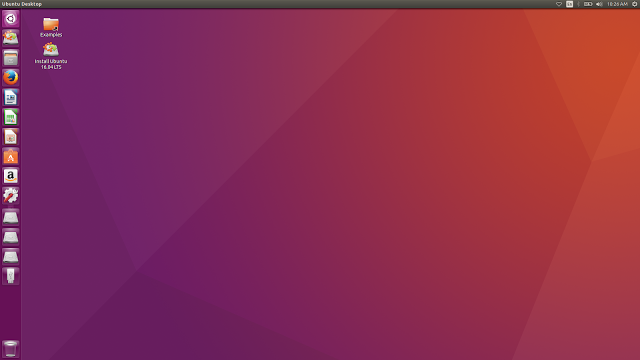
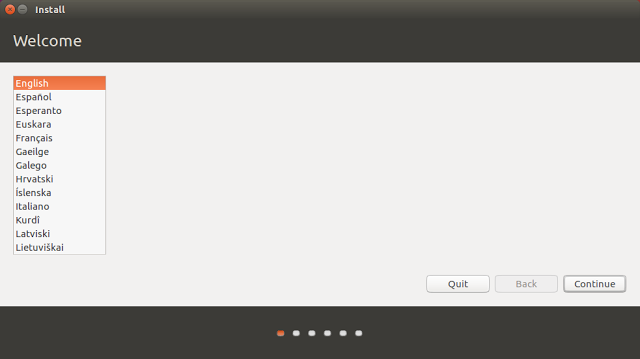
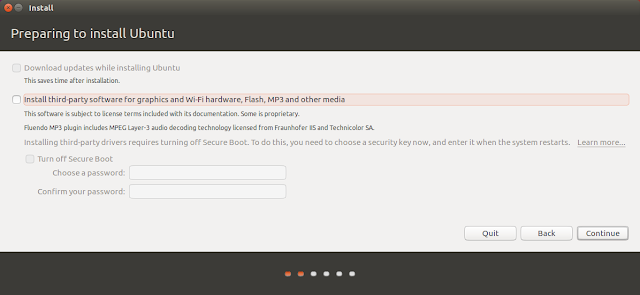
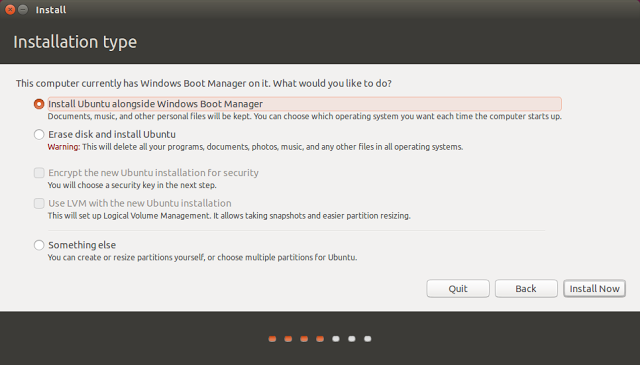
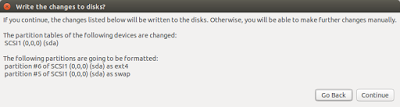
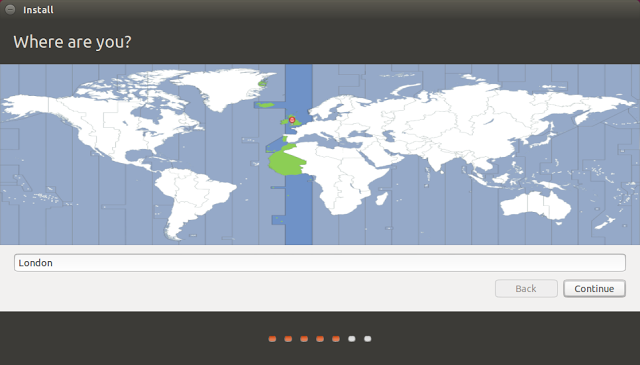
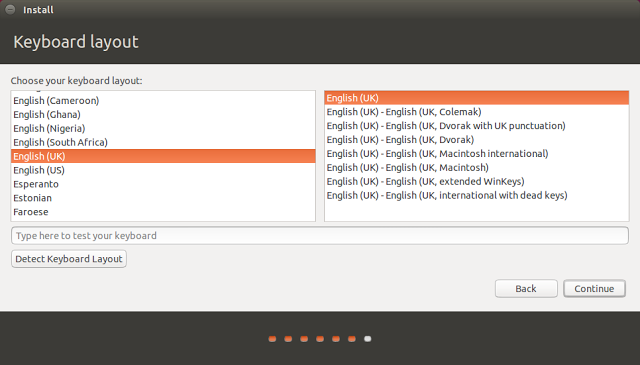
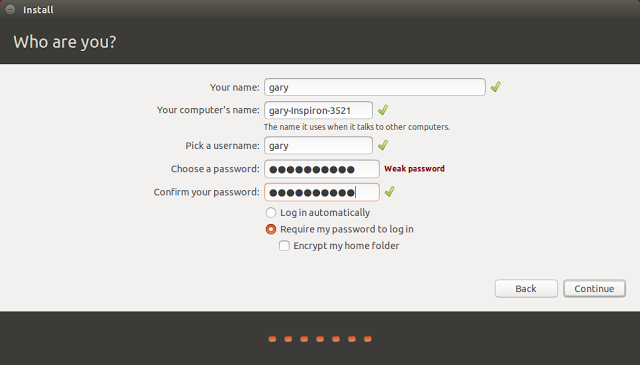
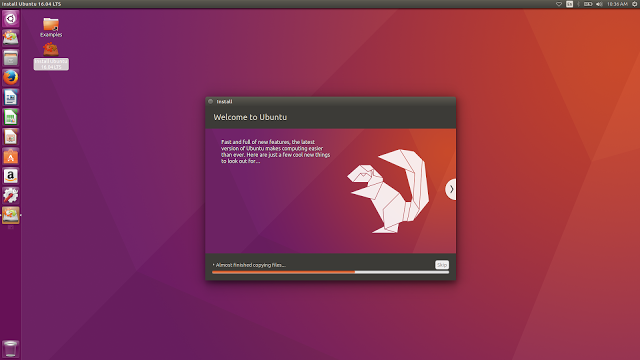

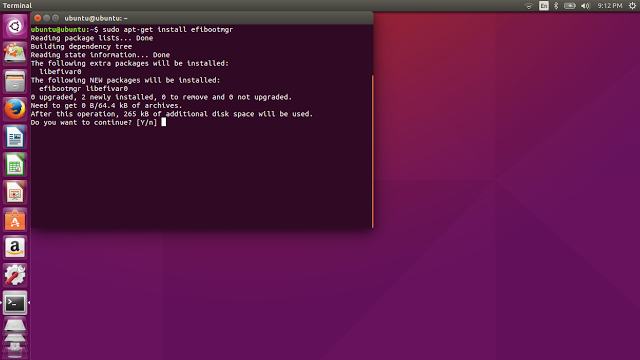
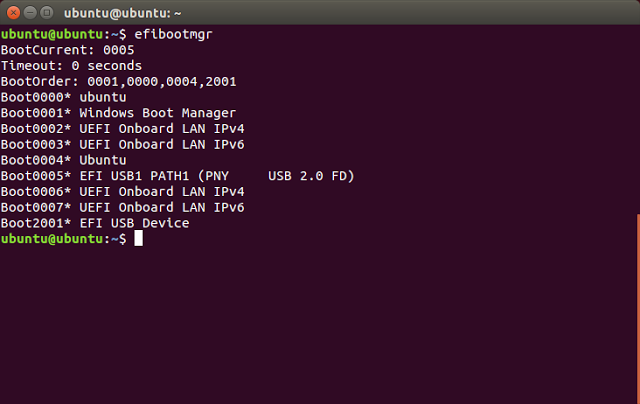
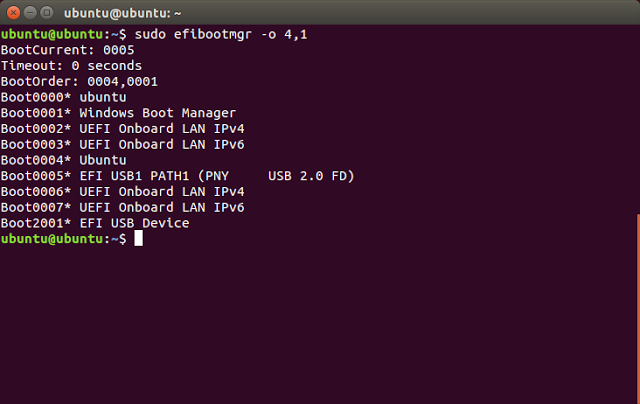

First of all thank you helping us to install ubuntu. I want to connect usb data card (iball 3.5G) for 3G internet connection. But my usb not even detected in ubuntu os. Please sort out this problem.
ReplyDelete3G wifi dongles have 2 modes, the first is as a normal usb drive (which is used to install the company's software within Windows) and the 2nd is as a modem. I will write a guide on this shortly
DeleteThank you very much for the excellent tutorial. Just as a side-note/update, utilizing your instructions on a Windows 10/Ubuntu 15.10 dual boot on a Lenovo Ideapad y510p, it was not necessary to change the boot order via efibootmgr. I went through the steps as you instructed, did not even see Ubuntu on the boot list, downloaded and ran boot repair that didn't change anything, then gave it the hail-mary pass, rebooted and hoped for the best -- and every thing works perfectly! Thanks again.
Delete"and the 2nd is as a modem" No.. Just no..
DeleteI have my laptop set up with both Windows 10 and Mint 17.2 dual boot and every thing thing installed without a hitch. The only drawback is that an extended partition is created when the "along side" option is used which is normal. The thing to remember is to select the right partition when backing up your linux partition with Clonezilla.
ReplyDeleteI am not a fan of Clonezilla. It has too many fiddly switches.
DeleteHi Gary
DeleteMy operating system is preinstalled windows 10. I did everything as you explained. But i ended up with failure in grub install,a fatal error.
Any help is greatly appreciated.
Thanking you
Prescilla
I had the same issue.
DeleteWindows gave a missing/corrupt file wubildr.mbr on a gpt/uefi TRY-It CD install. Ubuntu put Wubi on my pc using the "Alongside" choice. Ubuntu ran from the system start-up only. After uninstalling wubi, There is no bcd path that see's Ubuntu and windows boots straight to windows10. Now I need to fix this, and I was told to use Mountvol command. However, I think I will try your steps. Apparently No One Should use the install if it is done with Wubi.exe. Wubi does not support UEFI, so of course windows10 says there is no MBR to find. (Why this version of Wubi was left on the liveCD download, and why the install process is not more clear with the LiveCD, I do not know.) It also appears 15.10 is better at installing, and I am optimistic that the April release of Ubuntu will fix this hardship.
DeleteSorry. I couldn't find a comment button, so I'm replying to this... I followed all the steps for installing Ubuntu, but in my haste I didn't choose continue testing and restarted instead. Now I can't boot to Ubuntu at all. Can someone please help me with this?
DeleteWhen you reboot (by holding the power button or by restarting windows 10) hold the "f12" key and you will be in "boot menu". From there, you can select the desired OS (Ubuntu in your case).
DeleteGreat toturial!
ReplyDeleteWorked perfectly with my lenovo y50-70.
just one minor correction - efibootmgr did not list my boot options unless i used sudo...
onc again, thank you for the tutorial!
Thanks for the feedback. I will update the efibootmgr bit
Delete@Dogstar, @Gary: I too bought a Y50-70 last week and I was planning to follow this tutorial word by word end to end. All I need to do is disable SecureBoot and follow this tutorial end to end and I'm done, is it? What about dealing with the Nvidia graphics card issues? I have Nvidia GeForce GTX-960m 4GB DDR5. I have read a plethora of things like nomodeset and noveau drivers, but didn't really understand much. Any help would be appreciated. Thanks.
DeleteI am in the same situation. efibootmgr does not list boot options. Now I need to find out how to become SUDO :)
DeleteJust sudo efibootmgr will be enough I guess... and then press enter so it will ask for a password, which is your password for loging in to Ubuntu
DeleteSo after everything does the system use GRUB to dual boot between Linux and win ?
ReplyDeleteAnd also should I do anything aboutb dual boot ? My laptop is Lenovo G5080 .
Thank You
Thanks for the information. Only one doubt: how will Ubuntu partitions be created with this option? There is no way to specify the root /menu and swap partition sizes if not using the "something else" option, right? Thanks in advance.
ReplyDeleteDon't worry. If u choos to install alongside win it'll do everything automatically. U don't need to manually create the partitions.
DeleteBy default Ubuntu creates a root partition and a swap partition. If you want to have a home partition (and indeed any other partitions) you have to use the something else option and create them yourself. Use the free unallocated space when creating the partitions using something else
DeleteNice! good tutorial. the efibootmgr would not show up unless sudo was prefixed. Everything worked out perfect!
ReplyDeleteHey Gary,
ReplyDeleteThanks for the nice tutorial....I have been trying to dual boot my Sony Vaio for amlmost 2 months now and still no sucess...Well i saw yr tutorial now and this is the first diferent one i see. And looks simple. Unfortunatlly i am on a Oil platform and they don´t let us bring electronic equipments onboard. I ll try this procedure at home...
My only question is... If i shrink the partition on windows this automatic install method on ubuntu will use this partition? Another question is: Should i disable fast start up ? Every single tutorial force us to disable the windows fast start up.. Sorry for the horrible english. Regards from Brasil
Yes, if you shrink Windows the Ubuntu installer will use the free space left behind by the shrink process. You will need to turn off fast boot.
DeleteDoes this apply to LM 17.2 cinnamon? Thank
DeleteYes it does
DeleteSo I've installed everything but when I restart my computer, I cannot find the boot option for Ubuntu. Could you help me out? Thanks
ReplyDeleteDid you follow the last step about change the EFI boot order so that Ubuntu comes first?
Deletesame here sir, no ubuntu on the list
DeleteI'm having the same issue with an Acer Aspire R14. A workaround I found is to load the "boot device menu" instead of the full BIOS settings. In my pc, is pressing F12 instead of F2 (this menu has to be previously enabled in the full BIOS settings, because is disabled as default). Not a nice solution, but at least I can boot ubuntu.
DeleteTomás Moreyra, all the same at my Aspire R11. Could you, please, email me to nedicivan at yahoo dot com, i would like to exchange experience on Aspire, thanks
DeleteTomas, I made it with my Aspire R11! The next step after "select an UEFI file as trusted" (the Ubuntu GRUB file) is to restart to BIOS and go to Boot. There should show up one more option: "EFI File Boot 0: Ubuntu". Take it to the first place and voila! GRUB meny at next startup gives you four options: Ubuntu, Ubuntu advanced settings, Windows Boot Loader and System Settings i.e. Bios. Great! Woo-hoo!
DeleteThomas or Carls,
DeleteCan you please post the solution that worked for you? I have an acer V 15 and I have same issues.Thanks..
Dear Gary,
An clear and concise tutorial. Thank you so much for this blog.
This solution works for this problem!
Delete1) Hit F2 on boot to enter setup and switch to the Security tab.
2) Set a supervisor password.
3) Choose "Select an UEFI file as trusted for executing" and select HDD0\EFI\ubuntu\shimx64.efi.
4) You can choose between Windows and Ubuntu at the F12 menu, and choose a default in setup.
and it works fine.
credit goes to William https://launchpad.net/~wgrant
I have win10 32bit (win8 preinstalled) and followed your instructions. However, when I select the boot from efi usb it tells me the selected boot device failed. Do you have any knowledge as to why it won't load? My comp is HP envyx2
ReplyDeleteIs your computer 32-bit or 64-bit? Make sure you use the correct version of Ubuntu (32 or 64 bit). Also if your Windows is 32-bit does it definitely use UEFI or is it a standard BIOS. If it is a standard bios follow these instructions. /2015/11/how-to-install-ubuntu-linux-alongside_8.html
DeleteHi sir, i have a pre installed win10, i followed your procedure and if i run efibootmgr i cannot see ubuntu on the list instead i see windows boot manager in boot#3 and #4
ReplyDeleteit might be a problem with my usb installer?
My Lenovo Z70-80 laptop will not enter teh Macrium boot menu or the windows boot menu if I hold down shift. In Macrium Reflect, I got to Other Tasks --> Add Recovery Boot Menu Option... and the same dialog box comes up that you pictured. I choose Windows PE 5.0 menu (64 Bit), click OK and the box disappears and nothing else comes up. The first time I did it, I went through and downloaded a file and clicked finish in the box you said would come up, but neither boot menu will load. I already have Ubuntu on a USB in the laptop but cannot access it. Please help.
ReplyDeleteHi Gary
ReplyDeleteMy operating system is preinstalled windows 10. I did everything as you explained. But i ended up with failure in grub install,a fatal error.
Any help is greatly appreciated.
Thanking you
Prescilla
Hi, can you tell me the make and model of computer you are using. It might be worth sending me an email with details of the steps you followed and what is happening now. everydaylinuxuser@gmail.com
DeleteMy problem is Prolink w2001 usb wifi did not working on linux
ReplyDeleteHi Gary, instead of restarting my computer, I accidentally shut it down in the final step. When I start up the computer again, the boot menu is not showing up. Instead, Windows starts up. What do I do now?
ReplyDeleteMy drive is partitioned in two, drive C:OS and D:Backup data. If I shrink C: will it work installing ubuntu on the created partition. Do I have to turn off windows 10 fast boot for good? or just when installing ubuntu then turn it back on afterwards
ReplyDeleteHi Gary, Thanks for the helpful tutorial. I followed all the steps but when I restarted my system at last from ubuntu it directly got booted using windows 10 and didnt show me any option to select the OS. Can you please help if I missed out some thing?
ReplyDeleteHi,
DeleteBoot into the live version of Ubuntu again and run the section above in the tutorial about efibootmgr.
If you are still having issues after doing that take a screenshot of the efibootmgr screen and email me a copy at everydaylinuxuser@gmail.com
Outstanding tutorial. Thanks for the help. Was up and running in under an hour. I did have to use "sudo efibootmgr" to view the order. Other than that smooth sailing.
ReplyDeleteHi Gary!
ReplyDeleteThank you so much for taking the time to write this excellent tutorial! Very much appreciated!
I ran into a problem trying to install Ubuntu 14.04.3 LTS on my Dell XPS 13 (which came with Windows 10 installed). I shrank the Windows partition, creating a 100GB unallocated partition. However, when I boot from my USB, select the “Try Ubuntu” option and try to start the installation from there, the installation does not see this unallocated space! So, that's where the installation comes to a grinding halt :( When I open the Ubuntu partition manager, it only "sees" /dev/sda, which is my USB stick). Any help/suggestions will be greatly appreciated!
Followup: I figured out what was wrong: in BIOS, the SATA disk setup was configured as RAID, instead of AHCI. After changing this setting to AHCI (without nuking my Windows install), the install process worked like a charm :-)
DeleteHi there. I have the same problem. The Ubuntu installer does not recognize the unallocated space and only displays my USB stick. Unfortunately just changing the SATA disk to AHCI instead of RAID in the BIOS did not work. The system could not start anymore. I still could access the BIOS and unmade the change allowing me to boot my system again. Any suggestions what I should do to install Ubuntu?
DeleteCan you do this with an SD card?
ReplyDeleteSo you want to be able to run Ubuntu from the SD card?
Deletewhen I try to run the efibootmgr it says EFI variables are not supported on this system. i have a hard drive dual booting umbuntu and window 8.1, i am trying to boot to a second HDD with windows 10 and it will not show up in grub. I can boot to the HDD with windows 10 if I change the bios. nay ideas
ReplyDeleteWithin Windows 10 type system information into cortana and when the system information screen appears look for BIOS mode in the list of items. If it says BIOS run this guide instead: /2015/11/how-to-install-ubuntu-linux-alongside_8.html. If is says UEFI let me know and I will see if I can find another solution
DeleteSorry i did not get back sooner in the system information bios mode is UEFI
DeleteHi Denny,
DeleteI think this is the answer you are looking for:
http://unix.stackexchange.com/questions/120232/dual-boot-windows-on-second-harddrive-uefi-gpt-system
Unfortunately it is quite technical in nature. 2 disks is a scenario I haven't tried myself otherwise I would try and simplify it.
Hi Gary,
DeleteThank you for this tutorial, it is very helpful!!!
I had the same problem with dual HHD. For not getting into technical issues, I shrieked C: and re-installed it manually (else option) but still I have the same problem.
More details:
It is new DELL PC with 2 HHD:
1) Sumsung SSD (256G).
2) Regular HHD (1000G).
The 1st partitioned to 200G for windows and 35G for ubuntu root and the rest for swap
The second HHD partitioned to 130G for /home.
Hi thanks for this great tutorial as iam using linux/ubuntu for the first time i have few questions I hope you help me out!
ReplyDelete1st I have Windows 10 Pro installed in my 256gb Samsung SSD so is there any different procedure of doing this on SSD or its the same? because in some tutorials I saw them referring to "swap areas" i didnt understand what exactly it meant!
2nd question is after doing all the above procedures,every time when i start my laptop will i get the dual boot options by default for Windows & Linux?or do i have to put that thing called "GRUB" something so ubuntu doesnt start automatically!
Thanks in advance :D
I think the procedure will be the same. The shame of that scenario is that Windows will be using the entire SSD. This means Ubuntu will boot more slowly. The other thing to note is that I believe Windows will use the hard drive as the boot sector and not the SSD. I'm not sure I am going to be able to provide you with a useful answer as I don't have an SSD to try it. Something I need to get I think.
DeleteFor your 2nd question you should get a boot menu with a choice to boot Windows or Ubuntu.
Hi Gary,
ReplyDeleteI have successfully installed Ubuntu 15.10 64Bit, on my Sony Vaio E-Series with this tutorial with 5 tries failing to boot back into Windows 10. Now after the Efi edit to load Ubuntu first, My installation is booting directly into Win 10, without showing up any selection list.. Please help.
It's a Sony Vaio E-Series (UEFI Enabled)
Upgraded from Win 8 - 10 earlier. I3 & 2GB Ram.
Can you boot into the live version of Ubuntu and run efibootmgr and send me a screenshot of the output. everydaylinuxuser@gmail.com
Delete@Gary I own a Sony Vaio E-Series as well and I have the exact same problem. Now, I can't even go to Ubuntu. It's like it doesn't exist.
DeleteSimply awesome. One of the most clear and detailed tutorial I've seen . Thanks a lot for your help !
ReplyDeleteHi Gary!
ReplyDeleteI am going to attempt to dual boot Ubuntu LTS alongside my Windows 10 factory installed OS. The system uses UEFI. I am familiarizing myself with your guide, I just have one question. In your screenshots when formatting a USB stick for backup, the picture shows NTFS as the format. I thought I saw something else in the guide stating that to boot anything off of USB for UEFI machines, the USB needs to be formatted as FAT32, but now I cannot seem to find that.
I am just curious if I should format the backup USB stick for Macrium and Ubuntu as NTFS or FAT32. Thanks for taking the time to write up this guide for everyone and hopefully for your answer, thank you!
For the backup USB you can use either but for the bootable USB I would go for FAT32
DeleteMy PC rebooted inside the live Ubuntu session before install, now I no longer have a boot menu option after restart. Windows loads fine. I restored my Macrium backup from its recovery system, but it still doesn't show up. I uninstalled Reflect and all associated files and reinstalled it and tried again, but no luck. How can I go about fixing this? Booting into Macrium recovery and running fix boot problems didn't work either. I tried the Windows 10 & 8.1+ option, but no boot (blue screen with white letters) appears, just boots right into Windows 10. Secure boot is enabled, but it was before too when I was running Ubuntu. Should I disable that? Did it mess up because I wasn't able to complete the last step? Is there another way to change the boot order to fix this? Thanks for any idea you may have.
DeleteThank you for the reply. I ended up running into an issue that I'm not sure I have the knowledge recover from. :/
ReplyDeleteI got to the point of running the live Ubuntu USB stick, but never actually got around to installing it. I forget what happened, but the computer restarted. Now whenever I restart, it isn't showing me the Macrium Reflect boot menu anymore. I went back into the program and selected to add it again, but nothing. I also tried switching it to none and back, nothing. I tried uninstalling & reinstalling the program and all associated files, definitions, etc. No luck with that either. I downloaded and ran CCleaner regsitry cleaner after some Google searching, but that didn't help either. I already restored the image I took at the start of all this, before I did any of that and it still isn't showing up. Any ideas? Oh, fast startup is disabled as well.
Have you got a Macrium recovery USB drive. It you have that you don't need the Macrium menu item. To get into Ubuntu boot into Windows, hold down the shift key and restart the computer. (keep the shift held down until the blue screen appears)
DeleteYou will then be able to boot from USB.
Not sure why Macrium isn't playing anymore.
Thanks a lot for your nice tutorial. It I very clear and simple.
ReplyDeleteLet me introduce my case in detail
1- I have Del inspiron 15-5000 series labtop.
It come with win 8.1 preloaded with UEFI boot. I upgraded it to win 10.
2- I have read that I should disable both fast boot and secure boot so I did. I then tried to install Ubuntu 15.1 server version and I asked the installer to put the loader in the MBR of the 1st disk. But then, the system boot normally to win 10 with no choise menu.
3- Now I read your tutorial and I tried it. I did it with a live CD with the live system. The installer does not detect windows. I said this might not be an issue. I continued with the install and when I loaded the efibootmgr, it said that efi is not supported in this system.
4- please note that both win10 and Ubuntu is 64 bit.
Hope you can help me with this issue.
Thanks n advance
is there any way you can send me a screen shot when you run efibootmgr and tell me the make and model of your computer. everydaylinuxuser@gmail.com
DeleteThanks Gary
Deletethe computer is a dell laptop.
Its model is inspiron 15-5000
when I run efiboot manager I just got " Efi parameter is not supported on your system"
Does the problem have anything with disableing both fast boot and/ or secure boot?
Dear Gary
Deletethanks alot
I have managed to install with Uefi support and windows is detected. The problem now is that when I typed efibootmgr, the result is a bit strange, here it is:
boot current 000D
timeout 0 seconds
boot0000 windows boot manager
boot0007 UEFI: ST2000LM003 UN-M201RAD
boot000C UEFI: ST2000LM003 UN-M201RAD
What shall I do for the last command? : Is this one correct
sudo efibootmgr -o 000D,0000
Also Please let me know how to increase the time out as it is always zero seconds
Hi, everything worked perfectly, but when I try to use efibootmgr (with or without sudo) I just get "Fatal: Couldn't open either sysfs or procfs directories for accessing EFI variables. Try 'modprobe efivars' as root." Any idea why this happens?
ReplyDeleteTry this link http://superuser.com/questions/376470/how-to-reinstall-grub2-efi It is the 1st answer you are looking to try. Can I ask did you download a 64-bit ISO for Ubuntu?
DeleteHi, will this method work on Samsung laptops? Just asking because i read about the BIOS bug in Samsung laptops which leaves them bricked. Thanks.
ReplyDeleteThank you very, very much !
ReplyDeleteHi, will this method work for Samsung laptops? Just asking because i read about the BIOS bug in Samsung laptops which leaves them bricked. Thanks.
ReplyDeleteCan you post the link so that I can read it? Unfortunately I don't have a Samsung laptop running windows 10 otherwise I would give it a go. If you did decide to do it make sure you do the Macrium reflect backup first.
DeleteThanks Gary for an excellent guide.
ReplyDeleteIt worked very well for me with an HP Probook 430-G3.
Macrium works well so thanks for that tip also!
I have used Macrium for a while now. I had an incident with Microsoft's own backup tools that I care not to repeat.
DeleteIt says: Unable to install GRUB in /dev/sda
ReplyDeleteExecuting 'grub-install/dev/sda' failed
This is a fatal error
Hi,
DeleteIs your hard drive /dev/sda? Open gparted within Ubuntu live USB drive and make sure that hard drive is /dev/sda. If not manually change it to the correct drive where you are installing Ubuntu (i.e. /dev/sdb)
Hi,
DeleteIs your hard drive /dev/sda? Open gparted within Ubuntu live USB drive and make sure that hard drive is /dev/sda. If not manually change it to the correct drive where you are installing Ubuntu (i.e. /dev/sdb)
Yes, my hard drive is /dev/sda
DeleteI don't why the above problem occurs!
Great guide, but when I installed the installer automatically setup the bootloader in the correct way
ReplyDeleteThanks for the comment. It is funny that for some people the system boots correctly without any tweaks and for others even with the tweaks it won't boot.
DeleteI have just installed windows 10 ,i heard that there is a chance of my system crashing if i duel boot.Is it safe to duel boot with ubuntu?Help me out please:)
ReplyDeleteIt is perfectly safe to dual boot Windows 10 and Ubuntu. To be sure though, take a backup using the Macrium tool that I have recommended as part of this guide. It will get you back to your starting point if anything goes wrong.
DeleteThere can be issues installing the Ubuntu bootloader alongside Windows 10, making both unbootable. It is usually recoverable as long as you have another PC/Mac you can use to create a rescue disk though. For me it's not currently possible to install Ubuntu alongside Win10, as it does not install correctly on an M.2 drive. (current version that fails is 15.10).
Deleteis it safe to duel boot windows 10 with ubuntu ?I heard the system migth get corupted!due to the fast boot of windows 10.
ReplyDeleteThe fast boot only stops certain drivers loading at startup. It is basically a lazy load. The system boots up only the bare essentials so you see the desktop more quickly and therefore you go "wow that was fast". Meanwhile in the background you will see your hard drive light flickering and the disk will still be whirring because the drivers are loading in the background.
DeleteIt is safe to dual boot. If you are worried though use the backup tool recommended as part of this guide.
So how would I boot back into Windows 10?
ReplyDeleteA menu should appear with options to boot to Ubuntu or Windows Boot Manager (Windows 10).
DeleteOk Thanks.
DeleteI have done as you have said and reached the install Ubuntu part. Here however, I am unable to see the option to install Ubuntu alongside Windows. The only option I see is to format the entire disk. There is also a message which states that no other operating systems have been found on my computer. Please help
ReplyDeleteI need to extend the guide for this scenario.
DeleteBasically you need to choose the something else option and choose the partitions yourself.
Bare with me and I will add in that part of the guide. It does happen on some machines.
Will installing ubuntu alongside windows option install ubuntu in the c drive ( OS drive)? .....what if at one time i want to remove ubuntu ....if there is no separate partition will i be able to delete it from the c drive? Or should i make another partition from the disk manager in windows 10 and then install ubuntu in this?
ReplyDeleteRead through the guide before starting just so that you are comfortable with the steps.
DeleteTo answer your question the C drive will be split into 2. The 1st part will remain as the C drive and the second part will be used by Ubuntu.
If you ever decide to get rid of Ubuntu you need to run the efibootmgr command (shown in tutorial) and set Windows as the operating system to boot and then you can simply delete the Ubuntu partition and extend Windows partition into empty space left behind.
I plan to write a guide for this scenario.
I have installed ubuntu following the steps above. How do I uninstall now? I want to choose a separate partition for Ubuntu. Since both windows and ubuntu are installed in the same drive, I initially faced problem booting Windows. Now that I fixed that, I can't boot Ubuntu :/
ReplyDeleteI will write a guide showing how to uninstall Ubuntu
DeleteThank you for this guide! It's easy and includes everything you need to know. Even though I already installed different OS quite a few times I was glad I had this to follow, especially since quite some things changed with UEFI.
ReplyDeleteHi there! I never usually comment on stuff but I have to say your guide was the easiest guide to follow and successfully installed Ubuntu along side W10 without anything going wrong. Thank you so much!
ReplyDeleteThanks a lot for this tutorial.... I have been struggling to make the dual-boot work on Win10 until I read the bit on efibootmgr, which solved the problem!
ReplyDeleteHi Team,
ReplyDeleteI got my brand new thinkpadw541 with windows 10 and i installed ubuntu 15.10 over it and now unable to boot windows giving error on grub window. saying can not load image. Pls help as I don't have any back-up for windows
appreciate if someone can reply
DeleteDear Gary, thanks for excellent guide. Everything ok until I face problem in efibootmgr, as showm below:
ReplyDeleteubuntu@ubuntu:~$ sudo apt-get install efibootmgr
Reading package lists... Done
Building dependency tree
Reading state information... Done
efibootmgr is already the newest version.
0 upgraded, 0 newly installed, 0 to remove and 0 not upgraded.
ubuntu@ubuntu:~$ efibootmgr
ubuntu@ubuntu:~$
Why there is no listing of boot orders? Appreciate if you can kindly help as I don't know how to proceed... Thx.
Anyway, I just go-ahead shutdown and reboot. It dualboot options display and it works. That is, I have successfully installed ubuntu 14.4 LTS alongside with Window 10 in my new Aspire E15 E5-573G-779S. The dual boot feature is ok. Only when in Ubuntu,When I boot into Ubuntu, I faced issue in accessing the "DATA" under "Devices", as shown in the message below: Unable to access “DATA” Error mounting /dev/sda4 at /media/kyeow/DATA: Command-line `mount -t "ntfs" -o "uhelper=udisks2,nodev,nosuid,uid=1000,gid=1000,dmask=0077,fmask=0177" "/dev/sda4" "/media/kyeow/DATA"' exited with non-zero exit status 14: The disk contains an unclean file system (0, 0). Metadata kept in Windows cache, refused to mount. Failed to mount '/dev/sda4': Operation not permitted The NTFS partition is in an unsafe state. Please resume and shutdown Windows fully (no hibernation or fast restarting), or mount the volume read-only with the 'ro' mount option.
ReplyDeleteAppreciate if anyone can kindly help. Thanks.
As I posted subsequent comment that I went ahead shutdown n reboot n dual boot feature surprisingly works fine. However, one incident under window 10, I merely did an action of uninstall and reinstall Mozilla Firefox browser via internet, the dual boot feature is gone!! Why? Anyone have similar experience, please kindly help n share. Thx.
ReplyDeleteIf I were to reinstall (using live usb) the ubuntu again (with now the fast start-up is off) alongside with Window 10, do I need to format the ubuntu partition first? If yes, may I know how to do that? If no, can I just repeat the reinstallation or I need to preset something first?? Thanks in advance and appreciate that.
ReplyDeleteHi! I followed your tutorial, but when i installed efibootmgr nothing happens, it just installs but i can't run in. after restart i only can boot windows...any explanation? i've tried to install ubuntu 14.04
ReplyDeleteI have solved the problems without reinstalling. That is, I have my dual boot back and able to access the "DATA" under "Devices". Solution is turn off the fast start-up in Window 10 and use boot repair in Ubuntu. Cheers.
ReplyDeleteI have successfully installed ubuntu 14.4 LTS alongside with Window 10 in my new Aspire E15 E5-573G-779S. WiFi auto detection in Window 10 is ok but not in Ubuntu 14.04. Appreciate if anyone can help to advise. Thanks.
ReplyDeleteHi Casey,
DeleteSorry for getting back so late. You have left a few comments about dual booting windows 10 and ubuntu.
I think you have dual boot working now but you have a question about WIFI not being autodetected outstanding. Let me know if you have it working. I am working on a general troubleshooting guide for Windows 10/Ubuntu dual booting based on the comments.
Thank you for this guide, very comprehensive and easy to understand for a total noob like me :)
ReplyDeleteWhile performing Kubuntu install there are two options as where to install bootloader: /dev/sda and /dev/sda3 (where sda3 is the efi boot partition). What location should i select? I tried /dev/sda and after restart i got working grub menu with windows and kubuntu, but when i entered windows, on next restart the grub had been gone and I couldn't boot to kubuntu. It looks like windows overwrote the grub on /dev/sda
ReplyDeleteWhile performing Kubuntu install there are two options as where to install bootloader: /dev/sda and /dev/sda3 (where sda3 is the efi boot partition). What location should i select? I tried /dev/sda and after restart i got working grub menu with windows and kubuntu, but when i entered windows, on next restart the grub had been gone and I couldn't boot to kubuntu. It looks like windows overwrote the grub on /dev/sda
ReplyDeleteHi Gary. Thanks for wrote this tuto, it was a little bit tricky to install Ubuntu on my new laptop Alienware 15 R2 (Win10, UEFI, SSD 256Go + HD 1To).
ReplyDeleteFirst, I tried to install 14.04.3 but the SSD wasn't recognize and the wifi didn't work. So I decided to install 15.10 which worked well in liveUSB. Thanks for the guide that I follow specifically - and did some other stuff like disable FastBoot and SecureBoot - (except for the menu boot with Macrium, which gave me an error, but I have an image on an external drive).
So Ubuntu was installed next to Windows on the SSD drive. After reboot, I ran efibootmgr on liveUSB to reorder the boot menu, but I was surprised because Ubuntu was before Windows (and moreover, the actual boot 1009 doesn't exist in the table ?). Here it is :
BootCurrent: 1009
Timeout: 0 seconds
BootOrder: 0001,0000,0003,0004,1009,0005,0006,0007,0008
Boot0000* Windows Boot Manager
Boot0001* ubuntu
Boot0003* Onboard NIC (IPV4)
Boot0004* Onboard NIC (IPV6)
Boot0005* NetWork
Boot0006* Second HDD
Boot0007* Hard Drive
Boot0008* USB Storage Device
So I reboot, but the PC boot directly on Windows, without any grub screen. I tried to force boot on ubuntu from the Boot Menu, but I get the error "Selected boot device failed. Press any key to reboot the system."
Can you help me to get dual boot please ?
I am having exactly the same issue. There is no correct boot device there and I am getting Windows booted immediately.
DeleteYes I am stumped on this one. If I had to guess then I would say the ubuntu listed is the 14.04 one you had originally installed and because that isn't there anymore it skips it and moves on to Windows. If Ubuntu is definitely installed on one of the partitions I would reinstall GRUB using the Ubuntu live USB drive. The reason I have come to this conclusion is the fact that ubuntu shows as ubuntu and not Ubuntu and my computer shows this for old versions that I haven't cleaned out of my boot list.
Deletedid windows loose its authentic version if we install dual os...in windows 10...
ReplyDeleteHey Gary.
ReplyDeleteI followed all of your instructions. However when i got to the efibootmgr, the ubuntu didn't appear on the list
Hi Gary. I followed the steps and works correctly but when I start windows, the grub doesn't appear. Can you help me please?
ReplyDeleteHi there, i have been following your instruction to the point where i did realized i am missing this "USE ANOTHER OPERATING SYSTEM" and the "EFI USB DEVICE" completely ... ehm, little help here? THX!!
ReplyDeleteExcellent tutorial! I follow it and I successfully install a dual boot win linux on my notebook. I did all the steps, except altering the boot menu with Macrium. Thanks!
ReplyDeleteHi, Gary, I followed your tutorial all the way but ended up in a semi-dual boot scenario. My desktop is Lenovo Ideapad 700. When I reboot there's no option or boot menu and I get straight into Windows 10. If I click on restart in windows with shift key I can choose Ubuntu and if I do so, grub will show up in the next reboot and Ubuntu works fine from there.
ReplyDeleteI tried to put Ubuntu before windows in boot-order list with efibootmgr, the list can be changed, but after reboot the machine still goes straight into Windows without grub. If I restarted into Ubuntu the boot-order is reset to windows first.
I tried setting the boot order in BIOS/startup option. I can see ubuntu alongside windows and I can put ubuntu on top, but every time I reboot the boot order gets reset to windows first.
I also tried to enable the CSM option in BIOS/Startup, nothing changed.
I also tried to disable the "windows UEFI firmware update" option. Then I won't be able to boot neither ubuntu or windows, the machine freezes immediately after reboot.
I checked the windows 10 option. The fast-startup has been turned off.
Any help will be appreciated. Thank you!
I will get back to you on this one. I might need to create a failsafe guide for manufacturers who disobey the rules
DeleteFYI On a new HP Pavilion laptop after a successful Ubuntu installation and using efibootmgr to change boot order, the thing reverts back every time to booting Windows 10 first. Tried eliminating fast start and changing to Legacy Support but no matter what it reverts back to booting Windows. Contacted HP and "they don't recommend dual booting". Apparently HP does something in the uefi that prevents a dual boot. It will boot Ubuntu from the HP Settings Menu after hitting Esc after power up.
ReplyDeleteIf that is true then shame on HP. How dare they tell us how we should and shouldn't use a computer.
DeleteThanks Gary. This post was informative.
ReplyDeleteI was able to create a partition and install Ubantu alongside Windows 10 and both OS were stable. I was not given a choice on which OS to boot so while booting i had to go to the boot menu everytime to select which OS to load.
In order to get the boot option. i went into windows 10, opened a command prompt with admin rights and ran bcdedit /set {bootmgr} path \EFI\ubuntu\grubx64.efi
Since then i am not able to boot into windows 10.
My efiboormgr is as below . The boot order is correct and it thinks windows is loading but it is actually ubuntu which is.
BootCurrent: 0016
Timeout: 0 seconds
BootOrder: 0016,0017,0008,0009,000A,000B,000C,000D,000E,0014,0015,0013,0007
Boot0000 Setup
Boot0001 Boot Menu
Boot0016* Windows Boot Manager
Boot0017* ubuntu
---------------------------------------
Even if i select Windows Boot Manager from my boot menu it still loads ubuntu.
efibootmgr -v shows the below
----------------------------
BootCurrent: 0016
Timeout: 0 seconds
BootOrder: 0016,0017,0008,0009,000A,000B,000C,000D,000E,0014,0015,0013,0007
Boot0000 Setup FvFile(721c8b66-426c-4e86-8e99-3457c46ab0b9)
Boot0001 Boot Menu FvFile(126a762d-5758-4fca-8531-201a7f57f850)
Boot0002 Diagnostic Splash Screen FvFile(a7d8d9a6-6ab0-4aeb-ad9d-163e59a7a380)
Boot0003 Lenovo Diagnostics FvFile(3f7e615b-0d45-4f80-88dc-26b234958560)
Boot0004 Startup Interrupt Menu FvFile(f46ee6f4-4785-43a3-923d-7f786c3c8479)
Boot0005 Rescue and Recovery FvFile(665d3f60-ad3e-4cad-8e26-db46eee9f1b5)
Boot0006 MEBx Hot Key FvFile(ac6fd56a-3d41-4efd-a1b9-870293811a28)
Boot0007* USB CD VenMsg(bc7838d2-0f82-4d60-8316-c068ee79d25b,86701296aa5a7848b66cd49dd3ba6a55)
Boot0008* USB FDD VenMsg(bc7838d2-0f82-4d60-8316-c068ee79d25b,6ff015a28830b543a8b8641009461e49)
Boot0009* ATAPI CD0 VenMsg(bc7838d2-0f82-4d60-8316-c068ee79d25b,aea2090adfde214e8b3a5e471856a35405)
Boot000A* ATA HDD0 VenMsg(bc7838d2-0f82-4d60-8316-c068ee79d25b,91af625956449f41a7b91f4f892ab0f600)
Boot000B* ATA HDD1 VenMsg(bc7838d2-0f82-4d60-8316-c068ee79d25b,91af625956449f41a7b91f4f892ab0f605)
Boot000C* ATA HDD2 VenMsg(bc7838d2-0f82-4d60-8316-c068ee79d25b,91af625956449f41a7b91f4f892ab0f604)
Boot000D* USB HDD VenMsg(bc7838d2-0f82-4d60-8316-c068ee79d25b,33e821aaaf33bc4789bd419f88c50803)
Boot000E* PCI LAN VenMsg(bc7838d2-0f82-4d60-8316-c068ee79d25b,78a84aaf2b2afc4ea79cf5cc8f3d3803)
Boot000F* IDER BOOT CDROM PciRoot(0x0)/Pci(0x16,0x2)/Ata(0,1,0)
Boot0010* IDER BOOT Floppy PciRoot(0x0)/Pci(0x16,0x2)/Ata(0,0,0)
Boot0011* ATA HDD VenMsg(bc7838d2-0f82-4d60-8316-c068ee79d25b,91af625956449f41a7b91f4f892ab0f6)
Boot0012* All CD: VenMsg(bc7838d2-0f82-4d60-8316-c068ee79d25b,aea2090adfde214e8b3a5e471856a354)
Boot0013* PCI LAN VenMsg(bc7838d2-0f82-4d60-8316-c068ee79d25b,78a84aaf2b2afc4ea79cf5cc8f3d3803)
Boot0014 Other CD VenMsg(bc7838d2-0f82-4d60-8316-c068ee79d25b,aea2090adfde214e8b3a5e471856a35406)
Boot0015 Other HDD VenMsg(bc7838d2-0f82-4d60-8316-c068ee79d25b,91af625956449f41a7b91f4f892ab0f606)
Boot0016* Windows Boot Manager HD(2,GPT,34028a74-e929-4953-88a5-a5b98dbd6c61,0x1f4800,0x82000)/File(\EFI\ubuntu\grubx64.efi)WINDOWS.........x...B.C.D.O.B.J.E.C.T.=.{.9.d.e.a.8.6.2.c.-.5.c.d.d.-.4.e.7.0.-.a.c.c.1.-.f.3.2.b.3.4.4.d.4.7.9.5.}....................
Boot0017* ubuntu HD(2,GPT,34028a74-e929-4953-88a5-a5b98dbd6c61,0x1f4800,0x82000)/File(\EFI\ubuntu\shimx64.efi)
--------------------------------------------------------
Do you see that the windows boot manager entry points to ubuntu
Boot0016* Windows Boot Manager HD(2,GPT,34028a74-e929-4953-88a5-a5b98dbd6c61,0x1f4800,0x82000)/File(\EFI\ubuntu\grubx64.efi)WINDOWS.........x...B.C.D.O.B.J.E.C.T.=.{.9.d.e.a.8.6.2.c.-.5.c.d.d.-.4.e.7.0.-.a.c.c.1.-.f.3.2.b.3.4.4.d.4.7.9.5.}....................
I am a beginner linux user and dont mind going to boot menu to load each os but how do i get back to loading windows.
Appreaciate your help.
Josh
Can you please a make a tutorial for uninstallation of ubuntu from UEFI system with windows 10
ReplyDeleteyes i will do this and let you know when it is available. sorry for the delay
DeleteI am having a similar problem as some other people I can change my boot order so that Ubuntu is first and windows boot manager is second. I get the selection box with boot priority this way but when I choose to boot windows boot manager it gives me an error.
ReplyDeleteThank you so much @Gary for taking the pain to write it up so carefully. It worker well on my HP desktop. Only one thing differed from what you said is that I had to use sudo efibootmgr to get the boot order.
ReplyDeletei am getting this message
ReplyDelete"EFI variables are not supported on this system"
what can i do?
Thanks for this article, very helpful!
ReplyDeleteHi, My Laptop is Lenovo Ideapad 305, BIOS mode is Legacy
ReplyDeletei can't install ubuntu 14.04.4 dualboot with windows10.
Please help me.
Hi Gary, great work you doing! But I am stuck at this step "Boot Into Ubuntu Live Environment".
ReplyDelete-- I selected "Try ubuntu without installing" at the GNU GRUB screen
-- It then shows the purple ubuntu screen, with the progress 'white and orange' dots.
-- It doesn't go beyond this screen
I am using a 2-month old acer K501UX, 64-bit, windows 10 machine. And i am sure i downloaded the 64-bit distribution of ubuntu iso file (ubuntu-14.04.4-desktop-amd64.iso).
Help me bro.
Sorry for the delay. this might be the cause of your problems. http://askubuntu.com/questions/737715/ubuntu-14-04-4-installer-stucks-in-purple-screen-with-five-dots
DeleteHi Gary,
ReplyDeleteThanks for sharing the steps. Will the steps mentioned work for a system which has bitlocker enabled?
you will probably need to decrypt in order to shrink the windows partition.
DeleteThank you! It would be kind of you clarify one question. I am unable to load windows from ubuntu boot options. When I select "windows boot manager" error - cannot load image.
ReplyDeleteHowever, I am able to do the following:
1. was able to install ubuntu alongside windows 10 (64-bit). Changed boot order - default to ubuntu and it loads up - all fine.
2. When I change the boot order (default windows), it loads windows 10 fine. I can also go to other boot options, select ubuntu from windows screen and boot windows.
Any suggestions are tremendously appreciated.
This article is for a much older version of Ubuntu but seems to show similar symptoms.
DeleteMaybe worth checking out http://askubuntu.com/questions/280339/windows-8-wont-boot-via-grub-after-intalling-12-10-with-boot-repair
This comment has been removed by the author.
ReplyDeleteHi Gary,
ReplyDeleteThanks a lot for your guide! I did encounter the problem below when following the steps provided in your guide - can you please help me understand what's going on and what I can do to resolve it?
The problem is:
After creating the Ubuntu USB drive, I rebooted my computer with the EFI USB Service. At the next screen, I selected "Try Ubuntu without installing" and hit enter - instead of seeing the Ubuntu desktop, the screen went black from there and nothing ever came up.
Any help will be much appreciated.
Thanks!
Hi. Sorry for the delay. This is probably what you are looking for (http://askubuntu.com/questions/162075/my-computer-boots-to-a-black-screen-what-options-do-i-have-to-fix-it)
DeleteIt worked for me! Thanks!
ReplyDeleteI want to add something for people who want their USB drives after the installation is complete.
The available space on the USB drive is semmed to be reduced after the proccess with Win32DiskImager.
If you want to recover your USB, you can try this guide that I found here:
http://superuser.com/questions/382242/how-do-i-fix-my-usb-drive-to-get-its-original-8gb-size-back
The solution posted that uses diskpart worked for me.
Again, thanks for a great detailed guide!
I have written my own guide for this as well now /2016/04/how-to-fix-usb-drive-after-linux-has.html
DeleteThanks a lot for a great detailed guide!
ReplyDeleteI just want to add something for people who want to recover their USBs as normal after the installation. I followed this guide:
http://superuser.com/questions/382242/how-do-i-fix-my-usb-drive-to-get-its-original-8gb-size-back
The solution posted using diskpart worked for me. Now I have again the USB as a normal one.
I am new to Linux and don't know anything about it. I have a VAIO SVE14123CN preinstalled Window 8(updated recently to Window 10).
ReplyDeleteI followed all the instructions line by line and installed Ubuntu alongside Windows. I also changed boot order from the efibootmgr command. But when I restarted the system it again booted with Windows and there is no option to choose Ubuntu. What should I do?
Barun, you can choose the ubuntu option. Restart the pc and press escape or whatever the key you use for enter boot option menu of the Vaio. Then choose ubuntu and do it again all the tutorial. Should it work fine. Good luck!
DeleteHi. Thank you for the very clear guide. I have followed the steps but have purchased a USB with the software on it (I am not very technologically savvy!). When I now restart my laptop (Lenovo) I get the option to load from my USB however it then says "System doesn't have any USB book option. Please select other boot option in Boot Manager Menu". I press ok and it give me three options:
ReplyDeleteWindows Boot Manager (take me to windows)
EFI Network 0 for IPv4
EFI Network 0 for IPv6
Clicking on the latter two options results in a screen saying 'boot failed' and then precedes to load windows. Any advice on what I am doing wrong would be very much appreciated.
Thanks!
I'm getting the same error, did you find a solution?
DeleteI made my boot USB using win32
Hello guys, I have a different problem. When I try ubuntu and then try to install it from the desktop I am not showed with the "instalation type" screen. The previous screen with the requirements (space, power, internet connection) looks the same as the one in the tutorial though. How can I get the installation window so that I can choose "install Ubuntu alongside windows boot manager"
ReplyDelete@wei gong.
ReplyDeleteYeah, I had the same issue as you. Did you manage to make it boot?
I just replied to Wei with this link. Hi.(http://askubuntu.com/questions/162075/my-computer-boots-to-a-black-screen-what-options-do-i-have-to-fix-it)
DeleteI have an HP Pavillion that was upgraded a while back to Windows 10. I followed all instructions (several times!). I changed the boot order so Ubuntu could boot. When I reboot, nothing happens. The Ubuntu desktop stays and nothing happens. I click to turn off and nothing happens. I have to hold the power button until the machine halts. I start it up, without the USB plugged in, and I get the start in Windows or Macrium screen. No Ubuntu listed. Anyone help?
ReplyDeleteI think everyone is having the same problem. I think I might be close to the solution !
DeleteTry this : I followed the steps above and have to add, that on my laptop ACER Aspire V15 (and probably other new models that has no option to turn off Secure boot in BIOS/UEFI setup), besides the fastboot switching off, it is necessary to do more setup around secureboot. In BIOS/UEFI setup it is necessary to add UEFI files as trusted. Before that, to get to this option in Security tab of BIOS/UEFI setup, it is necessary to create a supervisor password under this tab. After setting password, the option of adding trusted efi files is accessible. I opened the "Select an UEFI file as trusted for executing: ". In my case when I entered the UEFI file "browser", a simple CLI like browsing in internal HDD files was opened. There under HDD0 -> -> -> are efi files e.g. grubx64.efi. I have chosen this file to be added to the trusted efi boot files. After this I could see at startup under(blue startup screen with bootable systems) "Change defaults or choose other options" -> “Choose other options” -> “Use a device” -> list of bootable EFI disks a new item "linuxgrub". Selecting this starts my installed Ubuntu OS. Without these steps I was not able to see any option for starting Ubuntu.
DeleteHello and thanks for the tutorial, I followed all the instruction and everything goes fine till the sudo efibootmgr command.
ReplyDeleteThere is no ubuntu boot option in the list.
I get the windows boot manager, some hard disks,cd/dvd/usb devices.
Any ideas why this happens?
Thanks in advance
sorry for the late reply. hopefully you got it working but if not I would reboot, get back into the live session and try again with efibootmgr.
Deletehi gary!
ReplyDeleteWhile installing ubuntu im not getting the option install alongside windows 10.im just getting 2 options one is to erase the harddisk completely and install.other is something else.
And my BIOS mode is Legacy(above you gave the procedure for UEFI).I use windows 10 pro.plzz help me out..im trying since 5 hours..
Are you sure Windows isn't installed in UEFI mode. Generally when the Ubuntu installer doesn't find Windows it is because you are trying to install the opposite way to how Windows was installed. IE either Windows is UEFI and you are installing Ubuntu in legacy mode or Windows was installed in legacy mode and you are trying to install Ubuntu in UEFI mode
DeleteThanks Gary, it works all fine Lenovo-Z70-80 with Windows 10 -
ReplyDeleteThis is not working on my Lenovo G50/60 .. WIFI not connecting & sounds coming like a old transistor Radio..
ReplyDeleteI heard Ubuntu not comparable with Lenovo laptops.
After working as described here the situation is:
ReplyDeletewhen booting there isn't any menu to choose OS, although i've made that last step with efimgr from within xubuntu 1604 that i've installed. In fact i have to restart from within win10, while pushing shift, in order the uefi boot manager to appear and choose to boot from other device, where i choose that hard disk(partition) that is the xubuntu disk. In this case xubuntu starts with grub well. But, i know this is not the way to work. The story is on a hp-pavillion-g6 laptop with one hdd. Any ideas? Thank u.
Thanks for the tutorial. Following this, will it ask me at every boot whether I want to launch windows or Ubuntu ?
ReplyDeleteIt take it this works fairly much the same with Windows 8.1 in UEFI mode?
ReplyDeleteRight now, am using Compatibility Mode, and the only GPT disks are my Data drives. However I still have the untouched OS when new, so w/out reinstall, can secure erase the SSD, initialize as GPT, and clone the install.
All I'd have to do is then update my software, and of course, my OS to 8.1. My SSD is large enough for 8.1 & all of it's associated partitions, the only thing I'd need to do is shrink the 'C' partition about 32GB for root (I like plenty of free space on SSD partitions). Have both /home & Swap on a GPT HDD already.
Cat
This comment has been removed by the author.
ReplyDeleteThanks for the guide! I have been following the steps but I got a problem. When I start the installation of Ubuntu 16.04 LTS I get this error:
ReplyDelete"You need at least 8.4 GB disk space to install Ubuntu. This computer has only 8.1 GB."
This happens because ubuntu just recognize the usb drive and not the partitions of my SSD. A detailed description of the components of the laptop where I'm trying to install Ubuntu is here:
http://www.dell.com/ca/business/p/xps-15-9550-laptop/pd?oc=cax15w10ph1631ca&model_id=xps-15-9550-laptop
Hope you guys can help me with this.
Thanks!
Same problem here! Pulling my hair out trying to figure out why
DeleteThanks a lot for your tutorial, really helpful. I used it to install Ubuntu 16.04 after having Windows 10 preinstalled in my laptop. Some comments that might be important for your readers:
ReplyDelete*) I created my recovery disks with the Windows 10 utilities, which also allow the re-installation of the system (hoping it will be enough in case of problems). I did not consider using Macrium.
*) The Windows tool to shrink your partitions is accesible through the command line by typing: diskmgmt.msc (this remark is useful when your Windows is installed in another language)
*) For the creation of my Ubuntu USB stick, I used the tool "unebootin" to burn the image
*) I removed the Windows "fast start up" option before installing Ubuntu (not sure if it was needed)
It should be noticed that I DID NOT NEED to modify efibootmgr, since the configuration was already OK. I guess this should be related with the Ubuntu version rather than with the small modification of the tutorial steps that I did. In any case the dual boot seems to work perfectly and the Linux/Windows partitions that I designed by "shrinking" are there.
Thanks again for your time,
Can we do this in HP Pavilion laptops ?
ReplyDeleteMy laptop is HP PAVILION GAMING AK007-TX.
I really need this to happen.
Waiting for an answer
Hi I have a problem, I can't get me laptop to boot from USB, can u help me please, I have a Dell inspiron 15 7000, and in the uefi options I have added all the Bootable options it appeared, put windows boot as the last option and I still can't boot from USB, please help. Me
ReplyDeleteLol Uh... you told them that a BSOD is to be expected... but now I am starting to date myself.
ReplyDelete"The important thing is that a blue screen with white writing appears."
Well written and concise though, great how-to and thank you for writing it.
there's a problem. when i restart my Acer Aspire E 14 there's no thing such as the Ubuntu or Win10 thing. it just directly go to my Win10 then ask for my account password. I did everything what u said. but there's someting wrong w/ mine.
ReplyDeleteWell, I tried every tuto, I tried this, I tried to manually do my partitions and when my laptop boots (UEFI with Windows 10 updated from Win 8.1) I see no GRUB, no nothing! I tried to reboot, do the efibootmgr and I can see ubuntu listed as 0000 just before Windows Boot Manager, but still no grub!!|!
ReplyDeleteI managed to successfully install ubuntu 16.04 on a separate partition on my HDD but no matter how many times I restart it goes directly to windows 10 no option to boot into ubuntu. If I reinsert the bootable flash drive in USB and restart the laptop it just asks me to: 1.try ubuntu, 2.install ubuntu or 3.check disk for errors. This is all with Secure boot OFF and fast boot OFF. Im not even sure its possible to dual boot ubuntu with windows 10 on uefi bios :(
ReplyDeleteSeems like Windows 10 plus laptops like Sony Vaio are impossible to dual boot. I used inside the Live Ubuntu session sudo efibootmgr -c -L "UEFI Hard drive" -l "\EFI\Boot\bootx64.efi" to force the Grub boot loader to come up - works until the next time you boot Windows at which point the boot file gets zapped again.
DeleteIs there a workaround for this, then?
DeleteI ended up having to format my HDD and switching my BIOS from UEFI mode to Legacy(CSM) mode. With the BIOS in Legacy(CSM) mode I reinstalled windows 10 from a backup I had made earlier(luckily) which booted into windows perfectly. I then went into Disk Management and partitioned 100GB of my hard drive (So i now had 100GB of unallocated space) I then installed Ubuntu on that 100GB Free space from a USB drive and rebooted. It boots up perfectly every-time to this day. If you uninstall ubuntu you may not be able to boot back into windows because you are stuck in the GRUB bios at startup, If this happens simply use a repair disk to open the windows Command line(cmd) and type: 'Bootrec.exe /FixMbr' (without quote) and hit enter, should take you directly into windows, hope this helps.
DeleteThanks
ReplyDeleteComplete guide. Easy to understand. Just follow step by step and... IT WORKS FOR ME. THANKS!!!
ReplyDeleteMy BIOS is showing LEGACY instead of UEFI will this guide work for me. I have upgraded to Windows 10 from Windows 8
ReplyDeleteAfter reboot using Shift restart, I get the choose an option page directly and there is no option "choose a different OS". All remaining four options are there except the choose OS.
ReplyDeleteGreat guide. Worked a treat. Though I can't get the boot order to change but suspect that is my computer rather than your instruction as they get reordered on restart.
ReplyDeleteThanks for the great post helpful for hardcore linux user thrusted with Windows machine!
ReplyDeleteFollowing these instructions I managed to install Ubuntu w. the Win10 preinstalled to my Asus VivoPC.
ReplyDeleteShrinking the windows D:\ partition for ubuntu worked fine.
In the end I didn't use the efibootmgr and found out that I didn't have to.
Everything works perfectly. Thank you so much!
Really well done! Thank you!!!
ReplyDeletei did it everything. it run ubuntu and i surf in firefox. after i shutdown the pc. and use win10. when i open the pc click the ubuntu and it ask password. i wrote but i dont acces pc. dont open. but password is true.
ReplyDelete1- i write password and "enter"
2- come black screen and
3- return login screen
finally i try false passwor:
it says its not true
so it knows my passwords is true but dont open.
if you help me, i so so happy
thanks
I've tried every possible combination of what you have suggested even the UEFI link at the bottom of the article. What happens is, Ubuntu installs. I see the ubuntu partition from efibootmgr as 0000. I set the boot order sudo efibootmgr -o 0,1 where 0001 is windows. I reboot and windows or my installation media reboots. If I reboot into the live instance off of the installation media and do an efibootmgr again, it shows the ubuntu partition without a * indicating active and the boot order goes back to windows. I have even tried installing as legacy and its stuck on detecting filesystems. The system is an ACER Aspire xc-704G.
ReplyDeleteWORKED SINCE STEP 1, THUMBS UP TU YOU MATE....
ReplyDeleteDear Garry,
ReplyDeleteThanks for your tutorial on as regards dual booting windows 10 with
ubuntu 16.04. I followed ur tutorial after initiating a process of
installing ubuntu 14.04 and ubuntu 15.04. Although these process was
cancelled and i finally downloaded and installed ubuntu 16.04 along
side windows 10. below is my efibootmgr config:
firm@Firm-Technologies:~$ efibootmgr
BootCurrent: 0002
Timeout: 0 seconds
BootOrder: 0001,3001,3001,0002,0000,2001,2002,2004
Boot0000* Notebook Hard Drive - ST1000LM024 HN-M101MBB
Boot0001* Windows Boot Manager
Boot0002* ubuntu
Boot2002* EFI DVD/CDROM
Boot3001* Internal Hard Disk or Solid State Disk
firm@Firm-Technologies:~$
You said in one of your response on the forum that "ubuntu" is an
older version and that "Ubuntu" was suppose to be the bootorder and
suggested that GRUB be reinstalled. How can i clean out the old
version and let the new version "Ubuntu" display in the boot order as
as am sure this is the reason why my system still boots only windows
10 on startup and does not show the options to select between windows
10 and Ubuntu.
Note that I used -0 2, 1 is the boot order as a clue from your forum.
I await your response on how to clean out the old version and let the
new version "Ubuntu" display in the boot order.
Hello,
ReplyDeleteI'm trying to install Ubuntu alongside windows 10, and got most of the way through, but something failed in the last step. I am using a new asus sonic master, K501U series. I completed all the steps listed above, and got to the "boot into live ubuntu environment" part. I chose "Use a device", and then both "UEFI: Removable Device" and "UEFI:Network Device" on separate attempts. In all cases, however, windows 10 booted, not ubuntu. I used an external hard drive instead of a USB key to install ubuntu onto. Could this be the issue? Any thoughts?
Thanks for the tutorial, is very well explained and detailed even for an inexperienced user like me, I just had a single problem:
ReplyDeleteAfter one week my Ubuntu no longer detected the WIFI or USB (just in Ubuntu, on Windows I don't have this problema). My computer does not have an Ethernet port and although I got a USB to Ethernet adapter, failed to install it (because it not detected the USB ports). What do you recommmend me to do?
Any help is welcome.
Thanks.
Favio
i had already dual boot window 10 and ubuntu in efi mode.. successfully for a month on restart my laptop it work fine as it had option for choosing os ..but recently my option does apper no more and automatically start my os with windows 10 only ...how to fix this
ReplyDeletei was not given a choice on which OS to boot so while booting between windows 10 and ubuntu ..how to fix this
ReplyDeletei have installed ubuntu14.04 on windows10 as daul bootin but am unable to access windows10 even i cant able to change the boot loader for default os
ReplyDeleteThis is a wonderful tutorial. Thank you! All steps worked perfectly on my Dell except one - After clicking install Ubuntu and before the option to install third party softwares, I got a dialog box which says "The installer has detected that the following disks have mon=unted partitions:
ReplyDelete/dev/sdc/
Do you want the installer to try and unmount the partitions on these disks before continuing?......"
I just clicket "Yes"and I was able to continue. I am not sure what I did. Can someone explain?
Hi. Just dropped in to say thanks for this guide, especially that efibootmgr thingy. I'm now dual booting in UEFI win 10 and ubuntu 16.04. I have 2 ssd's. The first one is devoted entirely for win 10. The second was previously partitioned with ext4 (first partition) and ntfs (second partition). Have win 10 already on the first ssd and installed ubuntu on the first partition of the second ssd. Given my setup, I chose "something else" (instead of "..alongside windows boot..") on ubuntu setup. After ubuntu install, checked efiboot sequence and wham - no ubuntu entry! But after restarting there was the grub menu nicely offering which OS to boot, just like some posters here have indicated. BTW, you could play around with grub (carefully though!) under ubuntu using grub customizer for 16.04. My system's default bootup now is win 10 (kids/games, end of dicsussion) with a 2sec timeout for booting instead to ubuntu. Only con is that booting into win 10 nets me that red/purple background from ubuntu/grub (instead of my mobo's splash screen, which I like better) with win 10's circling dots overlaid - fugly! Nitpicking actually, as it only shows up for a sec or two.
ReplyDeleteThanks, everyone!
I have the same issue as Unknown on 21 July 2016 at 18:12 with a similar Acer desktop machine after installing Ubuntu 16.04.1.
ReplyDeleteubuntu@ubuntu:~$ efibootmgr
BootCurrent: 0002
Timeout: 1 seconds
BootOrder: 0001,0002,0000
Boot0000 ubuntu
Boot0001* Windows Boot Manager
Boot0002* UEFI: HL-DT-ST DVDRAM GUE1N
Notice that "Boot0000 ubuntu" is missing the * active flag.
sudo efibootmgr -a -b 0000 has no effect and,
sudo efibootmgr -o 0,1 does not change the boot order.
What to do?
P.S. I ran boot-repair. Now Boot0000* ubuntu has the active flag and first in boot order.
Thanks for the great instructions! Do you have steps for dual booting kali and Win10? Can I do it from two separate drives?
ReplyDeleteGetting error::
ReplyDeleteBug: unable to handle kernel NULL pointer derefernce at 00000198
And much more...