Introduction
This guide shows you how to create a bootable Linux Mint USB drive with persistence.
1. Download Linux Mint
The current version of Linux Mint is version 17.
To get Linux Mint 17 visit http://www.linuxmint.com/download.php.
There are a number of download options available and the one you choose to download will be based on the specifications of your host machine.
If you have a new and modern computer then click on the link for Cinnamon. If you have a 64-bit computer click on the 64-bit link otherwise click the 32-bit link. If after following this guide you decide that Cinnamon isn't your thing then try again but go for the KDE version.
If you have an older computer then click on the link for MATE. Again if you have a 64-bit computer click on the 64-bit link otherwise click the 32-bit link. If after following this guide you decide that MATE isn't your thing then try out the XFCE version.
Ignore the links with no codecs and the OEM versions.
When you get to the download page click on the link of the server that is closest to you.
The download of the Linux Mint ISO should start and depending on your speed can take some time.
2. Create a bootable USB drive
Insert a blank USB drive into your computer.
To create a bootable USB drive the tool that I advocate using is the Universal USB Installer from www.pendrivelinux.com.
Follow the above link for pendrive Linux and scroll half way down the page until you see the "Download UUI" link. Click on the download link and wait for the program to download.
When the download has completed double click on the executable.
When the license agreement screen appears read it and then click "I Agree" if you accept the license.
Creating the drive is fairly straight forward.
The first thing to do is choose your distribution of choice, in this case Linux Mint, from the dropdown list.
Click on the "Browse" button. Find the downloaded Linux Mint ISO.
Select your chosen USB drive letter and make sure that the "We will format" option is checked.
At this point you can create the USB drive so that it persists data. This makes it possible to install software when using the live Linux Mint version and it will still be available the next time you boot from the USB drive.
Click "Create" to continue.
A summary screen will tell you what is about to happen.
Basically your USB drive is about to be completely wiped and Linux Mint is about to be installed as a live image to it.
If you are happy to continue click "Yes".
You will now see a progress bar showing how far through the process the installer is and how long it is expected to last.
Summary
Reboot your computer and Linux Mint should now boot from the live USB.

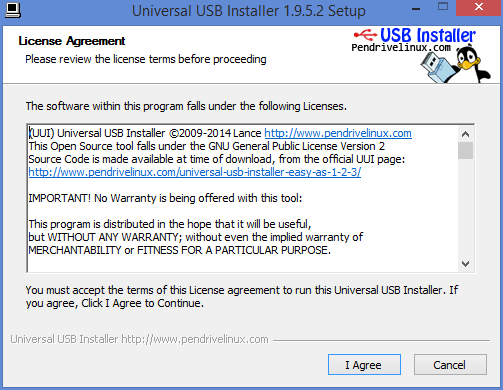

i followed this, but all i get is: Your USB Drive Won't Be Bootable. and it's true, it doesn't work :/
ReplyDeleteproblem solved, my flash drive has passed on. another flash drive worked fine. thank you!
ReplyDeleteCan you save data on the USB flash drive along with the Linux Mint OS?
ReplyDeleteHi, during the creation process there is an option to create a persistent file. You need to specify a file size for the persistent file in order to be able to save data.
DeleteSee step 2, 4th image down. (It has a 4. persistent file) bit.
Thanks for tutorial. No persistence option when booting live usb in windows 8.1. How do I fix this please?
DeleteSo if I have an 8 GB USB drive and want to put a bootable 1.4 GB Linux Mint 17.1 on it, I should make the persistent file 6.5 GB or so in order to use the rest of the USB drive for regular storage? I just want to make sure that it it's not the other way around, and that it'd be the Linux Mint 17.1 that would take up 6.5 GB.
DeleteNo you are right. the slider however will keep you in check. If you just slide it all the way along to the end it will use the rest of the USB not set aside for Linux Mint
DeleteNope It's not right! The persistent file size is set to install/store stuff you download when you are using the Linux Mint rather not for regular storage.
DeleteIt's asking for a password and mint doesn't work
ReplyDeleteIgnore that question. Mint will continue after a few seconds automatically.
DeleteLol I did the same thing BE CAREFUL!!! I destroyed my dads laptop by trying to do this and it did not work Make sure you have the Universal USB Installer before making a bootable drive and convert that ISO file that holds linux into a boot file or whatever then you should be good but over all just be careful and not to "fry" your laptop
Deletethanks chap.. much appreciated
ReplyDeleteAll I get on restart is the Linux Mint screen. Any advice much appreciated
ReplyDeleteWhen you say all you get is the Linux Mint screen do you see the whole of the Linux Mint screen? Can you click the icons etc?
DeleteI have the same problem, it says 10 seconds to automatic boot, finishes counting down then just sits there chillin on the linux mint screen
DeleteI had the same problems, black screen, partial desktop, frozen cursor etc. Seems the fix was to run it in compatibility mode and under menu, administrator, change Nvidia to the 173 driver and reboot. After that, I just adjusted my display settings. I had the same problems running from the Live DVD. Hope this helps.
DeleteWhen I try to boot from the USB, after selecting the "Start Linux Mint 17 Cinnamon" option, the screen goes black ... any advice?
ReplyDeleteTry this link http://community.linuxmint.com/tutorial/view/842
Deletei have the same issue but none of the things that page said helped me any..
Deletei did whatever u told but after restarting computer and plugging that usb it says select boot device is not available, retry this, what to do? please help me over this!!
ReplyDeleteTry "Rufus"....it just worked fine with my pendrive.
DeleteRufus USB Installer can be downloaded at the Rufus Website http://rufus.akeo.ie
DeleteIf you want a small fast loads into ram from USB linux, check out http://puppylinux.org website
http://distro.ibiblio.org/puppylinux/puppy-tahr/iso/tahrpup%20-6.0-CE/ Download folder
http://distro.ibiblio.org/puppylinux/puppy-tahr/iso/tahrpup%20-6.0-CE/tahr-6.0.2_PAE.iso TahrPup 6.0.2 ISO with PAE enabled. A great Puppy to use and test on your Computer.
Any suggestions for using a macbook to create a bootable usb flash drive for a PC? Thanks
ReplyDeleteIf it is for a Windows 8 PC then as long as you can format the USB drive to FAT32 and you have an application that can open ISO files all you need to do is open the ISO and copy all the files to the USB drive. Do this with Ubuntu or Linux Mint (not Fedora or openSUSE). You can then boot into Ubuntu live and create a USB drive for Fedora or openSUSE if you need to use a different distro
DeleteLinux Mint 18 is out now, not that it matters too much, but I thought I would remind you of this article in case you wanted to edit it. Thank you, by the way! For some reason, I tried using Windows ISOs burned onto USBs using Rufus and even burning DVDs, but they would not give me the prompt nor even show up properly in the BIOS. I don't have UEFI, so I am hoping this will work so I can delete that pesky Windows.old file taking up precious real-estate on my (new, old one died) boot SSD.
DeleteI hope this method works.. I tried changing the properties, and I swear I was able to delete that folder, but there it is again, taking up 10% of my main drive!
Thank you again, even if this doesn't work, I have another computer I am working on with the same chipset (not that *that* matters in this case) and I can use that to delete the damned folder. Damn yous, TrustedInstaller! I swear I gave myself full control the long, arduous way through Windows 10 and deleted it, but it's here. Wish me luck - even if it doesn't work though, I now have a bootable OS on a 16GB flash drive which I will set up so that I can add progz and customization that will stay and be ready for repair of others computers.
I followed steps but once i restart for USB booting, it wont allow usb booting it directly go to windows. Tried changing boot loader but not working...
ReplyDeleteHi Kumar,
DeleteTry this guide which works for UEFI http://linux.about.com/od/howtos/ss/How-To-Create-A-UEFI-Bootable-Linux-Mint-USB-Drive.htm
Regards
Gary
I'm not sure why it's not working. I have downloaded 3 different installers for the iso files, including the one in the article, and none of them are working. I have tried 3 different versions of the 32 bit MATE but they all freeze at some point in the download. I have tried atleast 3 times on each program and still it all freezes. Please help
ReplyDeleteThank you. I have been able to install Linux Mint Cinnamon Rafaela (17.2) through a bootable USB drive flawlessly thanks to your simple instructions with clear and easy to follow guide. This was about a few weeks ago and I am now enjoying my Linux Mint experience immensely.
ReplyDeleteI used this process and it worked on my hp laptop but is not working on my mac, is it a different process for mac?
ReplyDeleteSo if i use put this on my flash drive and put it in my laptop which dosnt have an os i can boot it up and with this it will have linux?
ReplyDeleteYes you will. Make sure you set persistence (step 4 of the tool). Slide the bar as far as it will go to use an entire USB drive. If you have no hard drive you would be better going for at least a 32 gigabyte drive although you can get by with 16
DeleteI get "SYSLINUX 4.07 EDD ..., gfxboot.c32: not a COM32R image, boot:"
ReplyDeleteI saw that typing help should work, but when I try that, I get "Could not find kernel image: help"
I have a problem similar to Leo.
ReplyDeleteI get "SYSLINUX 4.07 EED 2013-07-25 Copyright (C) 1994-2013 M. Peter Alvin et al"
There is a blinking curser on the next line, but there is no response to any keyboard input. Any help appreciated.
It worked but for some reason any change I do is reverted back to the point right after the installation. For example I download file, it is gone after reboot, I change root password, it is back to default, I install nvidia drivers, after reboot they are gone. Why this is happening???
ReplyDeleteI've installed it without any problems and it boots up nicely BUT it wont remember any changes I make after reboot! downloaded files are disparaging, new root password reverts back to default, GPU drivers are also reverted. After every boot it is clean factory default system. Why???
ReplyDeleteThanks for this wonderful post. It's great the people take the time to help others in the computing world. Awesome simple step by step instructions.
ReplyDeleteHow can I make flashdrive bootable with mint using ububtu OS?
ReplyDeletemedium not found. please help. it keeps repeating that and something about no such device exists
ReplyDeletethis worked perfectly for my class thatnk you so much it helped me so much in class ( its grade 11 robotics even though im only in 9th grade!!)
ReplyDeleteI have installed linux mint in my pd but softwares are not getting installed in it . They always removed when i restart my system . How to fix that problem please help me .
ReplyDeleteThe Unix Live installer did not work on Windows XP and turned my 64Gb thumb drive into a brick that could no longer be formatted on Windows. Only another Linux box could repartition and reformat the thumb drive. I would up using LiLi instead.
ReplyDeleteDoesn't even create the USB drive for me. Claims to have finished copying after a few seconds, with no changes made. I'll try using the instructions here: https://mintguide.org/tools/317-make-a-bootable-flash-drive-from-an-iso-image-on-linux-mint.html
ReplyDelete