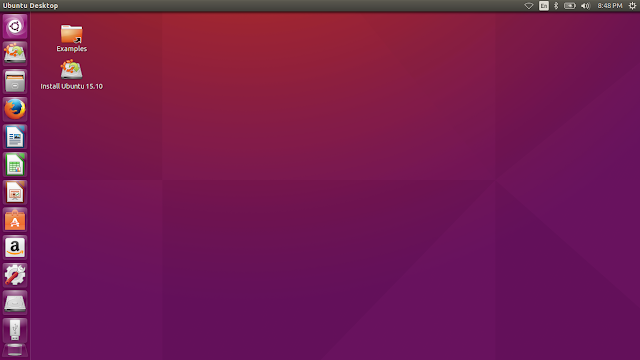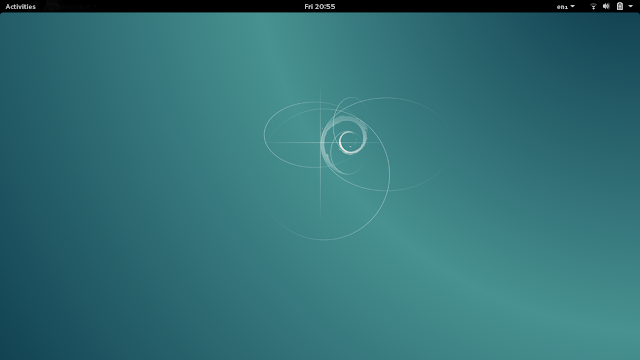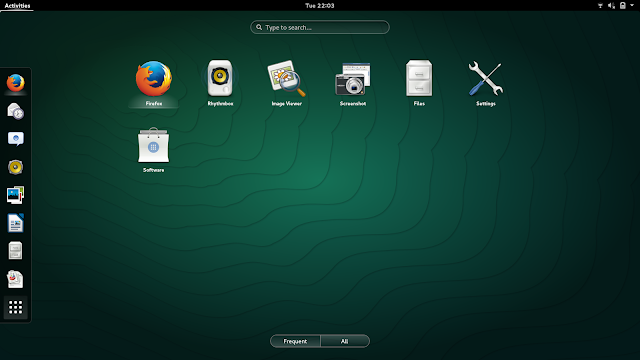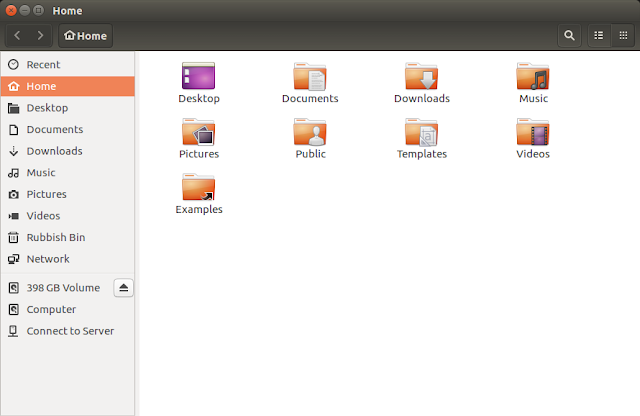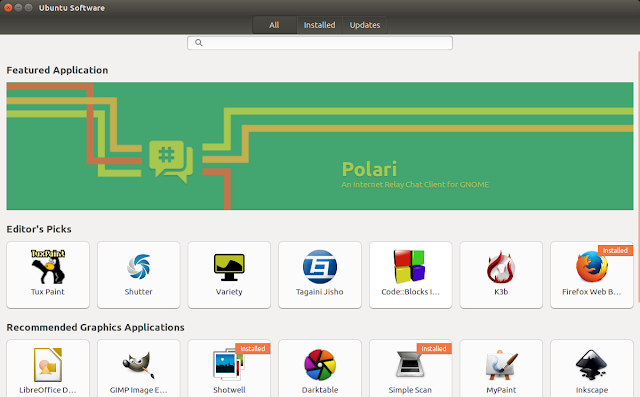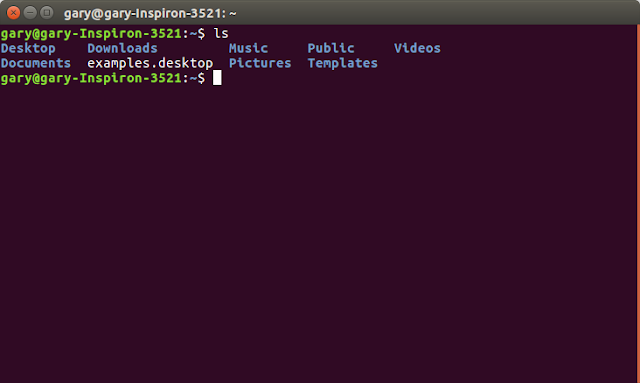Introduction
I received a comment at the bottom of one of my articles which expressed bemusement about all of the acronyms and terms used within my reviews.I am therefore writing this guide to explain as much of the jargon in my own words as possible.
I will pin this to the top bar for future reference.
What Is Linux?
I have written an article at about.com which describes Linux and GNU/Linux.
Depending on your level of expertise people use the term Linux in a variety of different contexts.
For instance, ask an expert and they will say that Linux is the kernel used to power operating systems such as Ubuntu, Fedora and openSUSE.
Ask people generally what they think Linux is and they will say "Linux is an operating system".
If you use the term Linux in forums you will get the odd response whereby some cleverclogs will say that "It isn't Linux, it is GNU/Linux?".
Personally I think it is fine to be interchangeable with how you describe Linux.
For instance if you think of Linux in the terms of an automobile then Linux would be the engine. The GNU part would be all of the other bits that make the car work such as exhaust system, pistons, shock absorbers, brakes and gears.
Technically GNU/Linux is the correct term for what many of us casually refer to as Linux. The GNU part consists of many of the key tools required to make a Linux distribution work properly such as compilers, assemblers and the Bourne Again Shell (BASH).
However whilst it is technically correct to call it GNU/Linux most people just say Linux because lets face it there are less syllables.
Whilst we are on the subject earlier on I stated that Linux is the kernel but it is also considered to be the encompassing term for the whole group of distributions which make up the Linux operating system.
So to sum up and make it easier for the average person, Linux is an operating system.
What Is An Operating System?
An operating system is software that runs on your computer that allows the software applications to interact with the computer's hardware such as the keyboard, mouse, screen, USB ports, wireless cards and any other piece of hardware you can think of.
The most well known operating system is Microsoft Windows but as you are at this site you will also know that Linux is an operating system as is OSX and UNIX.
Over the years operating systems have become much more than just a way for software to interact with the hardware however and most operating systems ship with software which are above and beyond what is actually required to be a simple operating system.
For instance Microsoft has been supplying Internet Explorer as part of their operating system for years and now they incorporate the Edge browser. Technically there is no real reason to have a web browser as part of the operating system.
This is worth pointing out because depending on which operating system you choose you will either get more than you require or just what you need.
What Is The Linux Kernel?
I basically covered this in the "what is Linux?" section. The Linux kernel is the main part of the operating system that allows the software and hardware to communicate with each other.The version of the kernel you use is important as the later the kernel the more likely it is that your latest hardware will be supported.
What Is A Linux Distribution?
A Linux distribution basically takes the Linux kernel, all of the associated tools and packages it up with other software to make a complete operating system.
The most prominent Linux distributions are Ubuntu, Linux Mint, Debian, Fedora, Arch, openSUSE, Mageia, Manjaro, Zorin and CentOS.
You can find a very good list of distributions at distrowatch.com or you can click on the reviews link above.
Each distribution is set up to serve different purposes and as such they will come with different components.
Some distributions will be about ease of use such as Ubuntu and Linux Mint. Some distributions will be about providing the best free software such as Debian. Some distributions are about cutting edge features such as Arch and Fedora. Some will be about stability such as openSUSE.
There are distributions for everybody including those that include the barebones to get you up and running and others which come pre-installed with every software package known to man.
Some distributions will have fully integrated desktop environments whilst others will come with just simple Window managers.
This site deals with Linux distributions which are generally easier to set up and easier to use but does look at the lightweight Linux distributions as well because there is no reason a distribution can't both be easy to use, yet lightweight.
This guide provides a list of the top 10 Linux distributions according to Distrowatch last year and their suitability for the average computer user.
I also wrote this guide for about.com called "how to choose the best Linux distribution for your needs".
What Is A Desktop Environment?
A desktop environment is a collection of applications and tools which allow you to use and run applications which have a graphical user interface.
A desktop environment will commonly be packaged with a display manager, a window manager, panels, a file manager and a network manager. (I will come on to what all of these are shortly).
Some desktop environments will also include image viewers, text editors, terminal emulators, audio players, media players, archiving tools and an email client.
The most prominent desktop environments are Unity, GNOME, KDE, LXDE, XFCE, Enlightenment, Cinnamon and MATE.
GNOME and Unity focus on desktop integration and provide a feature rich environment for managing and using your applications.
KDE (Plasma) provides a modern take on the traditional desktop look and feel (i.e. Windows). It comes with a lot of extra tools and packages including mail clients, games, chat clients and other tools.
LXDE is a really lightweight desktop environment which makes it great for older hardware. It is also highly customisable.
XFCE is the ultimate desktop environment when it comes to customising the look and feel. Enlightenment and MATE also fall into this category.
Cinnamon has a very traditional look and feel much like Windows 7.
You don't have to use one of these desktop environments to use Linux. You can actually come up with your own. Simply choose the window manager, display manager and any other tools you feel you might require.
I have written a few guides about desktop environments in the past including this one called "which Linux desktop environment should you use?" and "do you prefer modern or traditional desktop environments?"
What Is A Display Manager?
The display manager is used to display the login screen at the end of the boot process.
There are a number of different display managers to choose from and this page on the Arch Linux wiki provides a good guide.
A display manager can be console based but as this is Everyday Linux User you will probably want something graphical such as GDM (Gnome Display Manager), KDM (KDE Display Manager), LightDM, LXDM, MDM, SDDM, SLIM and XDM.
What Is A Window Manager?

A window manager is probably the most important part of any desktop environment as it manages the graphical elements of the desktop such as the look and feel of Windows, how they are placed, font sizes, which buttons are available on windows, how they maximise and minimise and pretty much anything else you can think of when it comes to windows management.
There are different types of Window Managers and you can read more about the different types on this wiki page.
Common Window Managers include Openbox, Compiz, KWin, Metacity, Mutter, XFM, Fluxbox, IceWM and JWM.
What Is A Panel?
A panel is usually placed on one or more edges of the screen. A panel generally provides indicators to allow you to manage networks, audio settings, power settings and user settings.
The panel will generally provide a way of accessing a menu to launch applications and may include application launchers.
What Is A Dock?
A dock or docking panel provides a method for launching applications using a series of icons.
Common docks include docky, plank and Cairo-dock.
The Ubuntu launcher bar within the Unity desktop environment which is provided with Unity is another example of a dock.
The icons on the dock are launchers.
What Is A Network Manager?
A network manager is a graphical tool which enables you to interact with your network hardware such as the ethernet or wireless cards.Generally you will use the network manager to connect to the internet.
What Is A File Manager?
A file manager allows you to navigate the series of folders on your computer and lets you organise where your files are stored.
It generally consists of a list of folders and the files within the folders.
For instance the top level folder for a standard user is their home folder. Using the file manager the user can click on the Pictures, Music, Videos, Downloads and Documents folders to see the files that are stored within them.
Using the file manager you can copy the files from one folder to another, move them around, delete them and open them.
What Is A Package Manager?
A package manager is used to show all of the software that can be installed (or indeed is installed) on your computer.
Think of the package manager as a catalogue or indeed a series of catalogues from where you can pick the best that Linux has to offer.
What Is The Terminal?
A terminal emulator or as it is more commonly known, "the terminal", allows you to enter commands and run non-graphical applications and tools with which you can interact with the operating system.
You can use the terminal to do all of the things a file manager can do, install and manage software, run automated tasks and do most of the things you commonly use graphical tools for.
The terminal has some great benefits such as providing a greater level of control. For instance imagine there is a tool for downloading music.
A terminal based tool may have dozens of switches which allow you to throttle the download speed, prioritise downloads, limit the downloads to a certain size or file type and anything else you might want a download tool to have. Whilst a graphical tool can incorporate all of these features as well you will soon end up with long menus or cluttered toolbars to incorporate all of the features and trying to turn each option on and off is cumbersome and if you want to automate the downloading of multiple files it becomes even more complicated. A command line tool will allow for using multiple switches at the same time and the ability to write a script which does exactly what you want.
You do not need to know how to use the terminal in order to use Linux especially if you are using popular distributions such as Linux Mint, Ubuntu or Zorin. It is worth learning the basics though.
What Is The Super Key?
You will see me use the term "super" key in a number of my reviews and guides and all it refers to is the symbol on your keyboard that acts as a special key which on most desktops and laptops can be found next to the left "alt" key.The "super" key generally has the Windows logo printed on it.
MacBooks and Chromebooks use different symbols as the "super" key.
What Is A Bootloader?
A bootloader is used to determine how your computer boots into an operating system.When using Linux the most common bootloader is called GRUB but there are others available such as LiLo.
The GRUB boot loader provides a list of operating systems from which you can choose the one you wish to boot.
What Is The BIOS?
BIOS stands for Basic Input Output System which really probably doesn't make you feel like you know any more about what it does.Up until recently the BIOS controlled how your computer interacted with the device firmware of your computer and from a users point of view its most important feature was how it determined which disk and which partitions to boot from.
You would use the BIOS to determine the boot order such as CD, USB and Hard Drive.
The BIOS could also be accessed to set the date and time and provide hardware level security such as a BIOS password.
The BIOS is gradually making way for a new firmware interface called UEFI.
What Is UEFI?
UEFI stands for Unified Extensible Firmware Interface. Feel better for that?It is basically the modern way that computers interact with the systems firmware and from a users point of view the key point is that it determines how your computer boots, which disks it uses, the boot order and ultimately the operating system it chooses to boot into.
UEFI is the biggest cause of pain to Linux users as many people still struggle to get Linux to boot on computers with UEFI although it is getting better year on year.
What Is An ISO?
An ISO is generally created from disk imaging software and creates an exact image of a disk.In Linux terms an ISO is a downloadable disk image which can be written to either a DVD or USB drive.
The DVD or USB can then be used to boot into the downloaded distribution.
What Are Partitions?
Imagine you have a physical disk and you took a marker pen and segregated the disk into different sections by drawing a line from the outer rim to the centre.Each section would essentially be a partition.
Of course in reality you don't use a marker pen to create partitions. Instead you use partitioning software such as GParted within Linux or the Disk Management Tool within Windows to create partitions.
Linux needs at least one partition all to itself in order to run on a computer. You can however split the disk into multiple partitions to segregate different types of data.
For example a root partition is used to store the operating system files which are required to run the system. A home partition is used to store all of your users data files including photos, music, videos, documents and specific user settings files. A swap partition is used to provide a small section of the disk which is used as a memory overflow buffer for highly intensive tasks.
Summary
I have tried to explain the above terms in the easiest way possible.If you would like any other terms explained feel free to add them to the comments section and I will do my best to add them to this list.
3 comments
Posted at 20:18 | by
Gary Newell